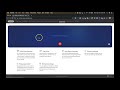
Online Voice Recorder Basics
Interactive Video
•
Computers, Education, Instructional Technology
•
5th - 10th Grade
•
Hard
Jackson Turner
FREE Resource
Read more
10 questions
Show all answers
1.
MULTIPLE CHOICE QUESTION
30 sec • 1 pt
What is the first step to start recording audio using the online voice recorder?
Click the Save button
Allow microphone access
Visit the online voice recorder website
Download the software
2.
MULTIPLE CHOICE QUESTION
30 sec • 1 pt
Where can you find the link to the online voice recorder?
In the video description
On the homepage of the website
In the course on this topic
In the browser settings
3.
MULTIPLE CHOICE QUESTION
30 sec • 1 pt
What should you do if the microphone permission prompt is missed?
Close the browser
Reload the page
Restart the computer
Check the browser settings
4.
MULTIPLE CHOICE QUESTION
30 sec • 1 pt
Which browser is recommended for using the online voice recorder?
Firefox
Safari
Chrome
Edge
5.
MULTIPLE CHOICE QUESTION
30 sec • 1 pt
What indicates that the audio is being recorded on the screen?
A green check mark
A flashing icon
A red dot
A timer showing the duration
6.
MULTIPLE CHOICE QUESTION
30 sec • 1 pt
What can you do if you are not satisfied with your recording?
Click the X to delete and start over
Send it to support
Ignore the errors
Save it anyway
7.
MULTIPLE CHOICE QUESTION
30 sec • 1 pt
How can you trim the audio recording?
By using the crop tool
By re-recording the audio
By pulling in the edges
By clicking the trim button
Create a free account and access millions of resources
Create resources
Host any resource
Get auto-graded reports

Continue with Google

Continue with Email

Continue with Classlink

Continue with Clever
or continue with

Microsoft
%20(1).png)
Apple
Others
By signing up, you agree to our Terms of Service & Privacy Policy
Already have an account?
Popular Resources on Wayground

10 questions
Ice Breaker Trivia: Food from Around the World
Quiz
•
3rd - 12th Grade

20 questions
MINERS Core Values Quiz
Quiz
•
8th Grade

10 questions
Boomer ⚡ Zoomer - Holiday Movies
Quiz
•
KG - University

25 questions
Multiplication Facts
Quiz
•
5th Grade

22 questions
Adding Integers
Quiz
•
6th Grade

20 questions
Multiplying and Dividing Integers
Quiz
•
7th Grade

10 questions
How to Email your Teacher
Quiz
•
Professional Development

15 questions
Order of Operations
Quiz
•
5th Grade
Discover more resources for Computers

19 questions
Halloween Trivia
Lesson
•
3rd - 5th Grade

18 questions
Company Logos
Quiz
•
6th - 8th Grade

10 questions
Exploring Digital Citizenship Essentials
Interactive video
•
6th - 10th Grade

20 questions
Understanding Computer Systems and Components
Quiz
•
9th Grade

11 questions
The Importance and Uses of Presentation Software
Quiz
•
8th Grade

12 questions
Overview of Mexico Part 1
Lesson
•
9th - 12th Grade

10 questions
Microsoft Word Ribbon basics
Quiz
•
3rd - 8th Grade

8 questions
Canadian History
Lesson
•
9th - 12th Grade