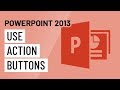
Action Buttons in PowerPoint
Interactive Video
•
Computers, Design, Education, Instructional Technology
•
7th - 12th Grade
•
Hard
Amelia Wright
FREE Resource
Read more
10 questions
Show all answers
1.
MULTIPLE CHOICE QUESTION
30 sec • 1 pt
What is a key difference between action buttons and hyperlinks in PowerPoint?
Action buttons can only link to web pages.
Action buttons are not available in PowerPoint.
Action buttons provide a clickable button instead of a text link.
Hyperlinks can only be used in Word documents.
2.
MULTIPLE CHOICE QUESTION
30 sec • 1 pt
Why are action buttons particularly useful for self-running presentations?
They disable all other navigation options.
They are only visible in edit mode.
They automatically advance slides without user input.
They allow users to interact with the presentation at their own pace.
3.
MULTIPLE CHOICE QUESTION
30 sec • 1 pt
What is the first step to insert an action button in PowerPoint?
Go to the Design tab.
Click on the Insert tab and choose a shape.
Select the Slide Show tab.
Open the Animation pane.
4.
MULTIPLE CHOICE QUESTION
30 sec • 1 pt
How can you add a sound to an action button?
By inserting an audio file directly onto the slide.
By changing the slide layout.
By selecting the Mouse Over tab in the Action settings.
By using the Animation tab.
5.
MULTIPLE CHOICE QUESTION
30 sec • 1 pt
Which tab allows you to change the appearance of an action button?
Review tab
Format tab
Design tab
Transitions tab
6.
MULTIPLE CHOICE QUESTION
30 sec • 1 pt
What can you modify about an action button in the Format tab?
The slide transition
The color, style, and shape
The hyperlink destination
Only the text color
7.
MULTIPLE CHOICE QUESTION
30 sec • 1 pt
What is the purpose of using Slide Master in PowerPoint?
To add consistent elements to all slides.
To change the presentation theme.
To create animations for slides.
To edit individual slide content.
Create a free account and access millions of resources
Create resources
Host any resource
Get auto-graded reports

Continue with Google

Continue with Email

Continue with Classlink

Continue with Clever
or continue with

Microsoft
%20(1).png)
Apple
Others
By signing up, you agree to our Terms of Service & Privacy Policy
Already have an account?
Similar Resources on Wayground
Popular Resources on Wayground

10 questions
Ice Breaker Trivia: Food from Around the World
Quiz
•
3rd - 12th Grade

20 questions
MINERS Core Values Quiz
Quiz
•
8th Grade

10 questions
Boomer ⚡ Zoomer - Holiday Movies
Quiz
•
KG - University

25 questions
Multiplication Facts
Quiz
•
5th Grade

22 questions
Adding Integers
Quiz
•
6th Grade

20 questions
Multiplying and Dividing Integers
Quiz
•
7th Grade

10 questions
How to Email your Teacher
Quiz
•
Professional Development

15 questions
Order of Operations
Quiz
•
5th Grade
Discover more resources for Computers

18 questions
Company Logos
Quiz
•
6th - 8th Grade

10 questions
Exploring Digital Citizenship Essentials
Interactive video
•
6th - 10th Grade

20 questions
Understanding Computer Systems and Components
Quiz
•
9th Grade

11 questions
The Importance and Uses of Presentation Software
Quiz
•
8th Grade

12 questions
Overview of Mexico Part 1
Lesson
•
9th - 12th Grade

10 questions
Microsoft Word Ribbon basics
Quiz
•
3rd - 8th Grade

8 questions
Canadian History
Lesson
•
9th - 12th Grade