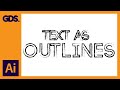
Exploring Type Tools in Adobe Illustrator
Interactive Video
•
Computers
•
6th - 10th Grade
•
Easy
Olivia Brooks
Used 1+ times
FREE Resource
Read more
10 questions
Show all answers
1.
MULTIPLE CHOICE QUESTION
30 sec • 1 pt
What is the shortcut key to activate the type tool in Adobe Illustrator?
'T'
'Shift + T'
'Ctrl + T'
'Cmd + T'
2.
MULTIPLE CHOICE QUESTION
30 sec • 1 pt
What happens when you click and drag with the type tool?
It creates a bounded text box
It selects existing text
It creates a new layer
It moves the text object
3.
MULTIPLE CHOICE QUESTION
30 sec • 1 pt
How can you link two text boxes so text flows from one to the other?
Clicking the red plus icon with the direct selection tool
Copying and pasting the text
Dragging the first box onto the second
Using the link tool
4.
MULTIPLE CHOICE QUESTION
30 sec • 1 pt
How can you convert text into vector shapes?
Applying a gradient
Changing the font size
Right-clicking the text and selecting 'Create Outlines'
Using the Brush tool
5.
MULTIPLE CHOICE QUESTION
30 sec • 1 pt
What is the purpose of converting text to outlines?
To treat text as vector shapes for advanced effects
To change the font
To apply color effects
To edit the text
6.
MULTIPLE CHOICE QUESTION
30 sec • 1 pt
What does the touch type tool allow you to do?
Manipulate individual letters in a text object
Apply stroke effects to text
Change the font of the entire text
Create text boxes
7.
MULTIPLE CHOICE QUESTION
30 sec • 1 pt
How do you apply the touch type tool to a letter?
Double-clicking the letter
Selecting the letter with the direct selection tool
Clicking the letter with the touch type tool
Dragging the letter
Create a free account and access millions of resources
Similar Resources on Wayground

11 questions
Creating a Heart with Desmos
Interactive video
•
6th - 10th Grade

7 questions
Graphing Tool Functionality and Usage
Interactive video
•
6th - 8th Grade

11 questions
Using Pages: Features and Functions
Interactive video
•
5th - 8th Grade

11 questions
Google Earth Pro Features and Tools
Interactive video
•
5th - 10th Grade

11 questions
Understanding Quiz Features and Functions
Interactive video
•
6th - 10th Grade

11 questions
SketchUp Tools and Techniques
Interactive video
•
6th - 12th Grade

6 questions
Google Docs Keyboard Shortcuts Quiz
Interactive video
•
6th - 8th Grade

11 questions
Gmail Filters and Rules Quiz
Interactive video
•
6th - 8th Grade
Popular Resources on Wayground

10 questions
Lab Safety Procedures and Guidelines
Interactive video
•
6th - 10th Grade

10 questions
Nouns, nouns, nouns
Quiz
•
3rd Grade

10 questions
9/11 Experience and Reflections
Interactive video
•
10th - 12th Grade

25 questions
Multiplication Facts
Quiz
•
5th Grade

11 questions
All about me
Quiz
•
Professional Development

22 questions
Adding Integers
Quiz
•
6th Grade

15 questions
Subtracting Integers
Quiz
•
7th Grade

9 questions
Tips & Tricks
Lesson
•
6th - 8th Grade
Discover more resources for Computers

10 questions
Exploring Digital Citizenship Essentials
Interactive video
•
6th - 10th Grade

8 questions
Time Management
Quiz
•
6th Grade

15 questions
Acceptable Use Policy (Quiz)
Quiz
•
6th - 8th Grade

25 questions
Career Vs. Job
Quiz
•
6th - 8th Grade

10 questions
1.2 OSI & TCP IP Models Quiz
Quiz
•
10th Grade

20 questions
Digital Citizenship
Quiz
•
8th - 12th Grade

30 questions
Introduction to Computers
Quiz
•
8th - 9th Grade

35 questions
Computer Baseline Examination 2025-26
Quiz
•
9th - 12th Grade