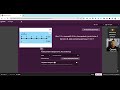
Adding Alternative Answers in Quizis
Interactive Video
•
Education, Instructional Technology
•
5th - 8th Grade
•
Practice Problem
•
Hard
Aiden Montgomery
FREE Resource
Read more
5 questions
Show all answers
1.
MULTIPLE CHOICE QUESTION
30 sec • 1 pt
What is the first step to add an alternative answer in Quizis?
Click on 'Add an alternative answer'
Type the correct answer
Submit the quiz
Review the answers
2.
MULTIPLE CHOICE QUESTION
30 sec • 1 pt
What should you do after clicking 'Add an alternative answer'?
Submit the quiz
Type the alternative answer
Delete the question
Review the answers
3.
MULTIPLE CHOICE QUESTION
30 sec • 1 pt
What is an example of an alternative answer given in the video?
25 km
20 km
15 km
10 km
4.
MULTIPLE CHOICE QUESTION
30 sec • 1 pt
What happens when you type the alternative answer during the quiz?
The quiz is submitted
The answer is considered correct
The answer is ignored
The answer is marked as incorrect
5.
MULTIPLE CHOICE QUESTION
30 sec • 1 pt
What is the final step mentioned for adding an alternative answer?
Submit the quiz
Review the answers
Click 'Add an alternative answer' again
Type the main answer
Popular Resources on Wayground

10 questions
Honoring the Significance of Veterans Day
Interactive video
•
6th - 10th Grade

9 questions
FOREST Community of Caring
Lesson
•
1st - 5th Grade

10 questions
Exploring Veterans Day: Facts and Celebrations for Kids
Interactive video
•
6th - 10th Grade

19 questions
Veterans Day
Quiz
•
5th Grade

14 questions
General Technology Use Quiz
Quiz
•
8th Grade

25 questions
Multiplication Facts
Quiz
•
5th Grade

15 questions
Circuits, Light Energy, and Forces
Quiz
•
5th Grade

19 questions
Thanksgiving Trivia
Quiz
•
6th Grade