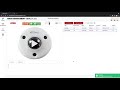
Viewpath Recording Procedures
Interactive Video
•
Computers, Instructional Technology, Education
•
6th - 10th Grade
•
Hard
Amelia Wright
FREE Resource
Read more
9 questions
Show all answers
1.
MULTIPLE CHOICE QUESTION
30 sec • 1 pt
What are the two main ways to start a recording on the Viewpath platform?
Use a third-party app or start manually
Start manually or use a built-in timer
Schedule a recording or start manually
Schedule a recording or use a third-party app
2.
MULTIPLE CHOICE QUESTION
30 sec • 1 pt
What is the first step in scheduling a recording on the Viewpath platform?
Select the time
Select the date
Select 'Add Schedule'
Give your video a title
3.
MULTIPLE CHOICE QUESTION
30 sec • 1 pt
What is the maximum duration for a single recording on the Viewpath platform?
30 minutes
60 minutes
120 minutes
90 minutes
4.
MULTIPLE CHOICE QUESTION
30 sec • 1 pt
How can you make it easier to review your recordings?
Record in increments
Record for the maximum duration
Use a high-resolution camera
Record in low light
5.
MULTIPLE CHOICE QUESTION
30 sec • 1 pt
Which icon should you select to edit a scheduled recording?
Pencil icon
Trash icon
Clock icon
Gear icon
6.
MULTIPLE CHOICE QUESTION
30 sec • 1 pt
What should you do if you want to delete a scheduled recording?
Select the clock icon
Select the trash icon
Select the gear icon
Select the pencil icon
7.
MULTIPLE CHOICE QUESTION
30 sec • 1 pt
What button do you press to start an immediate recording?
Start Now
Record Now
Begin Recording
Start Recording
8.
MULTIPLE CHOICE QUESTION
30 sec • 1 pt
How long must an immediate recording proceed to be saved in the system?
30 seconds
90 seconds
120 seconds
60 seconds
9.
MULTIPLE CHOICE QUESTION
30 sec • 1 pt
What action should you take to stop a recording after 60 seconds?
Select 'Stop Recording'
Select 'Finish Recording'
Select 'End Recording'
Select 'Pause Recording'
Similar Resources on Wayground

6 questions
Creating and Exporting a Presentation as a Video
Interactive video
•
5th - 10th Grade

6 questions
Using Multimedia in Quizizz Questions
Interactive video
•
5th - 10th Grade

9 questions
Desmos Graphing Calculator Basics
Interactive video
•
6th - 10th Grade

11 questions
Using Autofill in Excel
Interactive video
•
6th - 10th Grade

11 questions
PowerPoint Presentation Techniques
Interactive video
•
7th - 12th Grade

6 questions
Alexander Graham Bell and His Invention
Interactive video
•
6th - 10th Grade

11 questions
Descript AI Voice Generation Basics
Interactive video
•
6th - 10th Grade

6 questions
Profile Customization and Settings
Interactive video
•
6th - 10th Grade
Popular Resources on Wayground

18 questions
Writing Launch Day 1
Lesson
•
3rd Grade

11 questions
Hallway & Bathroom Expectations
Quiz
•
6th - 8th Grade

11 questions
Standard Response Protocol
Quiz
•
6th - 8th Grade

40 questions
Algebra Review Topics
Quiz
•
9th - 12th Grade

4 questions
Exit Ticket 7/29
Quiz
•
8th Grade

10 questions
Lab Safety Procedures and Guidelines
Interactive video
•
6th - 10th Grade

19 questions
Handbook Overview
Lesson
•
9th - 12th Grade

20 questions
Subject-Verb Agreement
Quiz
•
9th Grade
Discover more resources for Computers

11 questions
Hallway & Bathroom Expectations
Quiz
•
6th - 8th Grade

11 questions
Standard Response Protocol
Quiz
•
6th - 8th Grade

40 questions
Algebra Review Topics
Quiz
•
9th - 12th Grade

4 questions
Exit Ticket 7/29
Quiz
•
8th Grade

10 questions
Lab Safety Procedures and Guidelines
Interactive video
•
6th - 10th Grade

19 questions
Handbook Overview
Lesson
•
9th - 12th Grade

20 questions
Subject-Verb Agreement
Quiz
•
9th Grade

20 questions
One Step Equations All Operations
Quiz
•
6th - 7th Grade