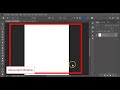
Photoshop Workspace and Tools
Interactive Video
•
Computers, Design, Education, Instructional Technology
•
6th - 10th Grade
•
Practice Problem
•
Easy
Olivia Brooks
Used 5+ times
FREE Resource
Read more
10 questions
Show all answers
1.
MULTIPLE CHOICE QUESTION
30 sec • 1 pt
What can you do under the 'File' menu in Photoshop?
Open the layers panel
Change the font size
Create a new document
Adjust the brightness
2.
MULTIPLE CHOICE QUESTION
30 sec • 1 pt
Which menu allows you to undo mistakes in Photoshop?
Edit
Window
File
View
3.
MULTIPLE CHOICE QUESTION
30 sec • 1 pt
What does the options bar change based on?
The workspace layout
The color mode
The document size
The selected tool
4.
MULTIPLE CHOICE QUESTION
30 sec • 1 pt
Which tool allows you to resize an image in Photoshop?
Brush tool
Move tool
Eraser tool
Crop tool
5.
MULTIPLE CHOICE QUESTION
30 sec • 1 pt
Where are the tools located in the Photoshop workspace?
At the top
On the right side
On the left side
At the bottom
6.
MULTIPLE CHOICE QUESTION
30 sec • 1 pt
What is the area called where your image is located in Photoshop?
Document window
Options bar
Layers panel
Menu bar
7.
MULTIPLE CHOICE QUESTION
30 sec • 1 pt
Which panel is considered the most important in Photoshop?
Adjustments
Character
Layers
Styles
Create a free account and access millions of resources
Create resources
Host any resource
Get auto-graded reports

Continue with Google

Continue with Email

Continue with Classlink

Continue with Clever
or continue with

Microsoft
%20(1).png)
Apple
Others
Already have an account?
Similar Resources on Wayground

7 questions
Understanding Device Drivers
Interactive video
•
6th - 10th Grade

11 questions
Web Development Fundamentals
Interactive video
•
6th - 10th Grade

11 questions
Image Editing Techniques in Pixlr
Interactive video
•
6th - 10th Grade

11 questions
Screen Capture Software and Accessories
Interactive video
•
6th - 10th Grade

11 questions
Khan Academy Skills Progress Report
Interactive video
•
6th - 10th Grade

11 questions
Online Voice Recorder Basics
Interactive video
•
5th - 10th Grade

11 questions
Grammar and Writing Mechanics Assessment
Interactive video
•
5th - 10th Grade

11 questions
Roller Coaster Engineering Concepts
Interactive video
•
5th - 10th Grade
Popular Resources on Wayground

5 questions
This is not a...winter edition (Drawing game)
Quiz
•
1st - 5th Grade

25 questions
Multiplication Facts
Quiz
•
5th Grade

10 questions
Identify Iconic Christmas Movie Scenes
Interactive video
•
6th - 10th Grade

20 questions
Christmas Trivia
Quiz
•
6th - 8th Grade

18 questions
Kids Christmas Trivia
Quiz
•
KG - 5th Grade

11 questions
How well do you know your Christmas Characters?
Lesson
•
3rd Grade

14 questions
Christmas Trivia
Quiz
•
5th Grade

20 questions
How the Grinch Stole Christmas
Quiz
•
5th Grade