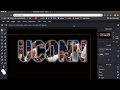
Image Editing Techniques in Pixlr
Interactive Video
•
Computers, Design, Arts, Instructional Technology
•
6th - 10th Grade
•
Practice Problem
•
Hard
Sophia Harris
FREE Resource
Read more
10 questions
Show all answers
1.
MULTIPLE CHOICE QUESTION
30 sec • 1 pt
What is the first step in setting up the project in Pixlr?
Filling the background with black color
Creating a new layer
Choosing a font
Adding a text layer
2.
MULTIPLE CHOICE QUESTION
30 sec • 1 pt
Why is it important to choose a bold font for this text effect?
Bold fonts are easier to edit
Bold fonts are more stylish
Bold fonts work better with image filling
Bold fonts are easier to read
3.
MULTIPLE CHOICE QUESTION
30 sec • 1 pt
What should you do after adding and formatting the text layer?
Change the text color to black
Merge the text layer with the background
Save the project
Add another text layer
4.
MULTIPLE CHOICE QUESTION
30 sec • 1 pt
How do you paste the selected image into the project?
Upload the image from the computer
Copy and paste using Command V
Use the 'Insert Image' option
Drag and drop the image
5.
MULTIPLE CHOICE QUESTION
30 sec • 1 pt
What is the purpose of lowering the image transparency initially?
To make the image blend with the background
To see the text through the image
To reduce the file size
To apply a filter
6.
MULTIPLE CHOICE QUESTION
30 sec • 1 pt
Which tool is used to erase parts of the image that are not inside the text?
Magic wand tool
Lasso tool
Brush tool
Eraser tool
7.
MULTIPLE CHOICE QUESTION
30 sec • 1 pt
What should you do if you miss erasing the inner part of a letter?
Resize the image
Ignore it
Use the magic wand tool to select and delete it
Change the text color
Create a free account and access millions of resources
Create resources
Host any resource
Get auto-graded reports

Continue with Google

Continue with Email

Continue with Classlink

Continue with Clever
or continue with

Microsoft
%20(1).png)
Apple
Others
Already have an account?
Popular Resources on Wayground

10 questions
Honoring the Significance of Veterans Day
Interactive video
•
6th - 10th Grade

9 questions
FOREST Community of Caring
Lesson
•
1st - 5th Grade

10 questions
Exploring Veterans Day: Facts and Celebrations for Kids
Interactive video
•
6th - 10th Grade

19 questions
Veterans Day
Quiz
•
5th Grade

14 questions
General Technology Use Quiz
Quiz
•
8th Grade

25 questions
Multiplication Facts
Quiz
•
5th Grade

15 questions
Circuits, Light Energy, and Forces
Quiz
•
5th Grade

19 questions
Thanksgiving Trivia
Quiz
•
6th Grade
Discover more resources for Computers

18 questions
Company Logos
Quiz
•
6th - 8th Grade

13 questions
PowerPoint Basics
Quiz
•
6th - 8th Grade

10 questions
App Creators Lesson 2.1-2.4
Quiz
•
8th Grade

10 questions
Exploring Computer Science Careers and Subfields
Interactive video
•
6th - 10th Grade

15 questions
AP CSP Unit 4
Quiz
•
10th - 12th Grade

23 questions
Prog 1 Python Q1 Practice
Quiz
•
9th - 12th Grade