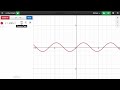
Table Management in Desmos
Interactive Video
•
Mathematics, Computers, Instructional Technology
•
6th - 10th Grade
•
Practice Problem
•
Hard
Emma Peterson
FREE Resource
Read more
5 questions
Show all answers
1.
MULTIPLE CHOICE QUESTION
30 sec • 1 pt
What is the first step in converting an equation to a table in Desmos?
Change the style to 'line with dots'
Graph the sine curve
Click 'edit list' and select 'convert to table'
Add a new column
2.
MULTIPLE CHOICE QUESTION
30 sec • 1 pt
How can you extend the table with new x-values?
Select 'add new row' from the menu
Press the left arrow key
Type a new x-value below the last row
Click above the first row
3.
MULTIPLE CHOICE QUESTION
30 sec • 1 pt
What should you do to add a new column in the table?
Select 'add column' from the menu
Press the space bar
Click to the top right of the table
Double-click the last cell
4.
MULTIPLE CHOICE QUESTION
30 sec • 1 pt
How can you change the style of the table to 'line with dots'?
Click and hold the circle icon to access style settings
Right-click the table and select 'style'
Select 'style' from the main menu
Double-click the table header
5.
MULTIPLE CHOICE QUESTION
30 sec • 1 pt
What happens when you add an entry to the top of the table?
The rest of the values shift down
The table resets
The last entry is deleted
The table style changes
Popular Resources on Wayground

25 questions
Multiplication Facts
Quiz
•
5th Grade

15 questions
4:3 Model Multiplication of Decimals by Whole Numbers
Quiz
•
5th Grade

10 questions
The Best Christmas Pageant Ever Chapters 1 & 2
Quiz
•
4th Grade

12 questions
Unit 4 Review Day
Quiz
•
3rd Grade

20 questions
Christmas Trivia
Quiz
•
6th - 8th Grade

18 questions
Kids Christmas Trivia
Quiz
•
KG - 5th Grade

14 questions
Christmas Trivia
Quiz
•
5th Grade

15 questions
Solving Equations with Variables on Both Sides Review
Quiz
•
8th Grade
Discover more resources for Mathematics

15 questions
Solving Equations with Variables on Both Sides Review
Quiz
•
8th Grade

15 questions
scatter plots and trend lines
Quiz
•
8th Grade

21 questions
Convert Fractions, Decimals, and Percents
Quiz
•
6th Grade

20 questions
Exponents
Quiz
•
6th Grade

20 questions
One step Equations
Quiz
•
6th Grade

20 questions
Slope from a Graph
Quiz
•
8th Grade

20 questions
Adding and Subtracting Integers
Quiz
•
6th Grade

14 questions
finding slope from a graph
Quiz
•
8th Grade