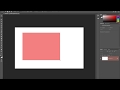
Selection Techniques in Image Editing
Interactive Video
•
Computers, Design, Instructional Technology
•
7th - 12th Grade
•
Hard
Mia Campbell
FREE Resource
Read more
10 questions
Show all answers
1.
MULTIPLE CHOICE QUESTION
30 sec • 1 pt
What is the primary function of the rectangular marquee tool?
To erase parts of an image
To create rectangular selections
To draw freehand shapes
To paint on the canvas
2.
MULTIPLE CHOICE QUESTION
30 sec • 1 pt
Which key combination allows you to draw a selection from the center?
Option (or Alt) key
Option + Alt
Shift + Alt
Ctrl + D
3.
MULTIPLE CHOICE QUESTION
30 sec • 1 pt
How can you create a perfect square selection using the marquee tool?
Hold the Spacebar
Hold the Alt key
Hold the Shift key
Hold the Ctrl key
4.
MULTIPLE CHOICE QUESTION
30 sec • 1 pt
What action does pressing the spacebar perform while making a selection?
Moves the selection
Rotates the selection
Deletes the selection
Resizes the selection
5.
MULTIPLE CHOICE QUESTION
30 sec • 1 pt
How can you add to an existing selection?
Hold the Ctrl key
Hold the Shift key
Hold the Alt key
Hold the Spacebar
6.
MULTIPLE CHOICE QUESTION
30 sec • 1 pt
What happens when you hold both the Shift and Option keys while making a selection?
Subtracts from the selection
Creates a new selection
Intersects with the existing selection
Moves the selection
7.
MULTIPLE CHOICE QUESTION
30 sec • 1 pt
What must be done before starting a selection to apply feathering?
Hold the Shift key
Adjust the feather setting
Use the quick mask feature
Press the Q key
Create a free account and access millions of resources
Create resources
Host any resource
Get auto-graded reports

Continue with Google

Continue with Email

Continue with Classlink

Continue with Clever
or continue with

Microsoft
%20(1).png)
Apple
Others
By signing up, you agree to our Terms of Service & Privacy Policy
Already have an account?
Popular Resources on Wayground

10 questions
Ice Breaker Trivia: Food from Around the World
Quiz
•
3rd - 12th Grade

20 questions
MINERS Core Values Quiz
Quiz
•
8th Grade

10 questions
Boomer ⚡ Zoomer - Holiday Movies
Quiz
•
KG - University

25 questions
Multiplication Facts
Quiz
•
5th Grade

22 questions
Adding Integers
Quiz
•
6th Grade

20 questions
Multiplying and Dividing Integers
Quiz
•
7th Grade

10 questions
How to Email your Teacher
Quiz
•
Professional Development

15 questions
Order of Operations
Quiz
•
5th Grade
Discover more resources for Computers

18 questions
Company Logos
Quiz
•
6th - 8th Grade

10 questions
Exploring Digital Citizenship Essentials
Interactive video
•
6th - 10th Grade

20 questions
Understanding Computer Systems and Components
Quiz
•
9th Grade

11 questions
The Importance and Uses of Presentation Software
Quiz
•
8th Grade

12 questions
Overview of Mexico Part 1
Lesson
•
9th - 12th Grade

10 questions
Microsoft Word Ribbon basics
Quiz
•
3rd - 8th Grade

8 questions
Canadian History
Lesson
•
9th - 12th Grade