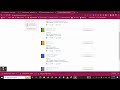
Managing Assessments and Student Access
Interactive Video
•
Mathematics, English, Education, Instructional Technology
•
2nd - 7th Grade
•
Hard
Mia Campbell
FREE Resource
Read more
10 questions
Show all answers
1.
MULTIPLE CHOICE QUESTION
30 sec • 1 pt
What is the first step in managing assessments according to the video?
Creating a new assessment
Sharing assessments with students
Searching the assessment library
Adding assessments to a tracker
2.
MULTIPLE CHOICE QUESTION
30 sec • 1 pt
How can a teacher filter assessments to find their own creations?
By using a keyword search
By sorting by date
By choosing the creator's name
By selecting the subject
3.
MULTIPLE CHOICE QUESTION
30 sec • 1 pt
What option is available when adding an assessment to a tracker for a specific grade?
Print the assessment
Share with other teachers
Add to all grade trackers
Email the assessment to students
4.
MULTIPLE CHOICE QUESTION
30 sec • 1 pt
What should a teacher do to locate a specific assessment in their tracker?
Search by student name
Use the assessment code
Look for a gray box with the assessment number
Check the curriculum app
5.
MULTIPLE CHOICE QUESTION
30 sec • 1 pt
What is the purpose of the 'assess' button in the tracker?
To start assessing students
To view student scores
To edit the assessment
To delete an assessment
6.
MULTIPLE CHOICE QUESTION
30 sec • 1 pt
What feature should be enabled for students to access assessments through the student portal?
Assessment sharing
Student portal view
Assessment download
Email notifications
7.
MULTIPLE CHOICE QUESTION
30 sec • 1 pt
How can students access assessments without needing a test code?
By using their student number
Through the Clever platform
By logging into the teacher's account
By receiving an email link
Create a free account and access millions of resources
Similar Resources on Wayground

13 questions
Understanding McGraw-Hill Reading Wonders
Interactive video
•
5th - 6th Grade

12 questions
Benchmark Advance Assessment Overview
Interactive video
•
1st - 5th Grade

11 questions
Kahoot Features and Usage in Classrooms
Interactive video
•
4th - 8th Grade

11 questions
Exploring Ecosystems in 5th Grade Science
Interactive video
•
1st - 5th Grade

13 questions
Student Literacy Assessment Insights
Interactive video
•
3rd - 5th Grade

11 questions
M-Class Texas Edition Assessment Insights
Interactive video
•
1st - 5th Grade

6 questions
Explore eBook Quiz
Interactive video
•
4th - 5th Grade

11 questions
Logan's Math Problem Scenarios
Interactive video
•
5th - 6th Grade
Popular Resources on Wayground

10 questions
Video Games
Quiz
•
6th - 12th Grade

10 questions
Lab Safety Procedures and Guidelines
Interactive video
•
6th - 10th Grade

25 questions
Multiplication Facts
Quiz
•
5th Grade

10 questions
UPDATED FOREST Kindness 9-22
Lesson
•
9th - 12th Grade

22 questions
Adding Integers
Quiz
•
6th Grade

15 questions
Subtracting Integers
Quiz
•
7th Grade

20 questions
US Constitution Quiz
Quiz
•
11th Grade

10 questions
Exploring Digital Citizenship Essentials
Interactive video
•
6th - 10th Grade
Discover more resources for Mathematics

25 questions
Multiplication Facts
Quiz
•
5th Grade

15 questions
Subtracting Integers
Quiz
•
7th Grade

22 questions
Adding Integers
Quiz
•
6th Grade

20 questions
Multiplying and Dividing Integers
Quiz
•
7th Grade

20 questions
Finding Volume of Rectangular Prisms
Quiz
•
5th Grade

20 questions
Place Value
Quiz
•
4th Grade

30 questions
Math Fluency: Multiply and Divide
Quiz
•
7th Grade

20 questions
Perfect Squares and Square Roots
Quiz
•
7th Grade