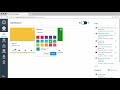
Navigating the Canvas Interface
Interactive Video
•
Computers, Education, Instructional Technology
•
6th - 12th Grade
•
Hard
Mia Campbell
FREE Resource
Read more
10 questions
Show all answers
1.
MULTIPLE CHOICE QUESTION
30 sec • 1 pt
What are the three main components of the Canvas user interface?
Dashboard, Global Navigation, Sidebar
Dashboard, Course Cards, Notifications
Global Navigation, Course View, Recent Activity
Sidebar, Course Cards, Assignments
2.
MULTIPLE CHOICE QUESTION
30 sec • 1 pt
How can you switch between the course view and recent activity stream on the dashboard?
By clicking the toggle
By clicking the course card
By clicking the sidebar
By clicking the global navigation
3.
MULTIPLE CHOICE QUESTION
30 sec • 1 pt
What feature allows you to create nicknames for your courses on the dashboard?
Course Card Edit Icon
Global Navigation Menu
Sidebar Settings
Recent Activity Stream
4.
MULTIPLE CHOICE QUESTION
30 sec • 1 pt
Where can you modify your user settings or profile in Canvas?
Course View
Dashboard
Global Navigation Menu
Sidebar
5.
MULTIPLE CHOICE QUESTION
30 sec • 1 pt
Which menu provides direct access to your courses and other information in Canvas?
Sidebar
Global Navigation
Course Navigation
Dashboard
6.
MULTIPLE CHOICE QUESTION
30 sec • 1 pt
What does the sidebar include to help you keep track of assignments?
To-do list
Course Cards
Global Navigation
Breadcrumb Navigation
7.
MULTIPLE CHOICE QUESTION
30 sec • 1 pt
How can you view the grades for any of your courses quickly?
By clicking the view grades button in the sidebar
By accessing the global navigation menu
By using the breadcrumb navigation
By clicking the course card
Create a free account and access millions of resources
Similar Resources on Wayground

6 questions
Technological Innovations in the Automotive Industry
Interactive video
•
KG - University

6 questions
Future Innovations in Automotive Technology: From Robot-Assisted Cars to Collision Prevention Systems
Interactive video
•
KG - University

11 questions
Blackboard Navigation and Usage
Interactive video
•
6th - 10th Grade

11 questions
File Explorer Functionality and Features
Interactive video
•
6th - 10th Grade

2 questions
Chasing the Horizon: The High-Speed World of Open 60 Ocean Racing
Interactive video
•
KG - University

11 questions
Khan Academy Skills Progress Report
Interactive video
•
6th - 10th Grade

7 questions
Navigating Course Management Systems
Interactive video
•
6th - 10th Grade
Popular Resources on Wayground

10 questions
Video Games
Quiz
•
6th - 12th Grade

10 questions
Lab Safety Procedures and Guidelines
Interactive video
•
6th - 10th Grade

25 questions
Multiplication Facts
Quiz
•
5th Grade

10 questions
UPDATED FOREST Kindness 9-22
Lesson
•
9th - 12th Grade

22 questions
Adding Integers
Quiz
•
6th Grade

15 questions
Subtracting Integers
Quiz
•
7th Grade

20 questions
US Constitution Quiz
Quiz
•
11th Grade

10 questions
Exploring Digital Citizenship Essentials
Interactive video
•
6th - 10th Grade
Discover more resources for Computers

10 questions
Exploring Digital Citizenship Essentials
Interactive video
•
6th - 10th Grade

8 questions
Time Management
Quiz
•
6th Grade

18 questions
Digital Footprint
Quiz
•
6th Grade

20 questions
typing
Quiz
•
6th Grade

18 questions
Company Logos
Quiz
•
6th - 8th Grade

20 questions
Analog vs Digital
Quiz
•
9th - 12th Grade

10 questions
CTEA Computer Vocab Terms #1
Quiz
•
12th Grade

10 questions
Exploring Cybersecurity Techniques and Threats
Interactive video
•
6th - 10th Grade