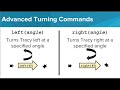
Controlling Tracy's Movement and Speed
Interactive Video
•
Computers, Education, Instructional Technology
•
4th - 8th Grade
•
Hard
Mia Campbell
FREE Resource
Read more
7 questions
Show all answers
1.
MULTIPLE CHOICE QUESTION
30 sec • 1 pt
What is the limitation of Tracy's turning ability at the start of the video?
Tracy can only turn 45 degrees.
Tracy can only turn 90 degrees.
Tracy can only turn 360 degrees.
Tracy can only turn 180 degrees.
2.
MULTIPLE CHOICE QUESTION
30 sec • 1 pt
How can you make Tracy turn at an angle other than 90 degrees?
By using the speed command.
By specifying any angle in the parentheses of the left or right command.
By using a loop to simulate the turn.
By using a special diagonal command.
3.
MULTIPLE CHOICE QUESTION
30 sec • 1 pt
What is the purpose of the speed command?
To reset Tracy's position.
To make Tracy jump to a new position.
To adjust the speed at which Tracy executes commands.
To change the color of Tracy's path.
4.
MULTIPLE CHOICE QUESTION
30 sec • 1 pt
What is the fastest speed setting for Tracy using the speed command?
10
5
1
0
5.
MULTIPLE CHOICE QUESTION
30 sec • 1 pt
What happens when you set the speed to 0?
Tracy moves almost immediately.
Tracy moves very slowly.
Tracy stops moving.
Tracy moves at a moderate speed.
6.
MULTIPLE CHOICE QUESTION
30 sec • 1 pt
Which command allows you to control the speed of only a specific section of the program?
The speed command.
The loop command.
The color command.
The angle command.
7.
MULTIPLE CHOICE QUESTION
30 sec • 1 pt
What two main concepts were covered in this lesson?
Using angles and speed commands.
Drawing shapes and colors.
Using loops and conditions.
Setting up the environment and variables.
Similar Resources on Wayground

2 questions
The Mythbusters at the Rally to Restore Sanity
Interactive video
•
6th - 8th Grade

2 questions
CLEAN : FILE: Trump says rapid Afghan exit would leave vacuum
Interactive video
•
6th - 7th Grade

11 questions
Coloring Techniques in Programming
Interactive video
•
4th - 8th Grade

11 questions
Motor Control with Block Coding
Interactive video
•
5th - 8th Grade

6 questions
Soldiers from 4 Mech Brigade welcomed home by the Speaker
Interactive video
•
6th - 8th Grade

6 questions
Quiet tourist area of Sharm el Sheikh
Interactive video
•
6th - 7th Grade

6 questions
GS 18 11 81 UNDERGROUND SIT-IN CONTINUES AT SOSNOWIEC MINE
Interactive video
•
6th - 7th Grade

2 questions
CLEAN : Military tribute for gendarme killed by hit and run driver
Interactive video
•
6th - 8th Grade
Popular Resources on Wayground

10 questions
Lab Safety Procedures and Guidelines
Interactive video
•
6th - 10th Grade

10 questions
Nouns, nouns, nouns
Quiz
•
3rd Grade

10 questions
9/11 Experience and Reflections
Interactive video
•
10th - 12th Grade

25 questions
Multiplication Facts
Quiz
•
5th Grade

11 questions
All about me
Quiz
•
Professional Development

22 questions
Adding Integers
Quiz
•
6th Grade

15 questions
Subtracting Integers
Quiz
•
7th Grade

9 questions
Tips & Tricks
Lesson
•
6th - 8th Grade
Discover more resources for Computers

10 questions
Exploring Digital Citizenship Essentials
Interactive video
•
6th - 10th Grade

8 questions
Time Management
Quiz
•
6th Grade

15 questions
Acceptable Use Policy (Quiz)
Quiz
•
6th - 8th Grade

25 questions
Career Vs. Job
Quiz
•
6th - 8th Grade

12 questions
3-5 Digital Citizenship: Appropriate Use
Quiz
•
3rd - 5th Grade

10 questions
Keyboard Typing
Quiz
•
4th Grade

20 questions
Digital Citizenship
Quiz
•
8th - 12th Grade

30 questions
Introduction to Computers
Quiz
•
8th - 9th Grade