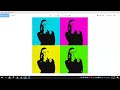
Pop Art Image Editing Techniques
Interactive Video
•
Arts, Design, Computers
•
6th - 10th Grade
•
Practice Problem
•
Easy
Lucas Foster
Used 4+ times
FREE Resource
Read more
10 questions
Show all answers
1.
MULTIPLE CHOICE QUESTION
30 sec • 1 pt
What is the first step in preparing for the pop art tutorial?
Find a picture of a famous painting
Create a sketch of your image
Get a picture of yourself against a plain backdrop
Download a pop art software
2.
MULTIPLE CHOICE QUESTION
30 sec • 1 pt
What should you do if you want to print your pop art at high quality?
Use 72 DPI
Use 600 DPI
Use 150 DPI
Use 300 DPI
3.
MULTIPLE CHOICE QUESTION
30 sec • 1 pt
What is the purpose of converting the image to a Smart Object?
To add text to the image
To change the image format
To apply non-destructive adjustments
To increase the image size
4.
MULTIPLE CHOICE QUESTION
30 sec • 1 pt
What effect does the threshold adjustment layer have on the image?
It blurs the image
It adds color to the image
It creates a black and white effect
It sharpens the image
5.
MULTIPLE CHOICE QUESTION
30 sec • 1 pt
How can you change the colors in the gradient map?
By changing the image resolution
By adjusting the brightness
By using the eraser tool
By double-clicking the color boxes in the gradient editor
6.
MULTIPLE CHOICE QUESTION
30 sec • 1 pt
What is the purpose of flattening the image layers?
To add more layers
To save the image as a PSD file
To combine all layers into one for easy copying
To increase the file size
7.
MULTIPLE CHOICE QUESTION
30 sec • 1 pt
What is the next step after applying the gradient map?
Delete the project
Print the image
Add a texture layer
Export the image
Create a free account and access millions of resources
Create resources
Host any resource
Get auto-graded reports

Continue with Google

Continue with Email

Continue with Classlink

Continue with Clever
or continue with

Microsoft
%20(1).png)
Apple
Others
Already have an account?
Popular Resources on Wayground

10 questions
Forest Self-Management
Lesson
•
1st - 5th Grade

25 questions
Multiplication Facts
Quiz
•
5th Grade

30 questions
Thanksgiving Trivia
Quiz
•
9th - 12th Grade

30 questions
Thanksgiving Trivia
Quiz
•
6th Grade

11 questions
Would You Rather - Thanksgiving
Lesson
•
KG - 12th Grade

48 questions
The Eagle Way
Quiz
•
6th Grade

10 questions
Identifying equations
Quiz
•
KG - University

10 questions
Thanksgiving
Lesson
•
5th - 7th Grade
Discover more resources for Arts

30 questions
Thanksgiving Trivia
Quiz
•
9th - 12th Grade

30 questions
Thanksgiving Trivia
Quiz
•
6th Grade

11 questions
Would You Rather - Thanksgiving
Lesson
•
KG - 12th Grade

48 questions
The Eagle Way
Quiz
•
6th Grade

10 questions
Identifying equations
Quiz
•
KG - University

10 questions
Thanksgiving
Lesson
•
5th - 7th Grade

18 questions
Thanksgiving Trivia
Quiz
•
4th - 12th Grade

42 questions
MAP Math Review
Quiz
•
5th - 6th Grade