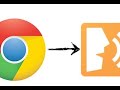
Text-to-Speech on Chromebook
Interactive Video
•
Computers, Education, Instructional Technology
•
5th - 8th Grade
•
Hard
Aiden Montgomery
FREE Resource
Read more
10 questions
Show all answers
1.
MULTIPLE CHOICE QUESTION
30 sec • 1 pt
What is the first step to activate text-to-speech on a Google Chromebook?
Update the operating system
Install a browser extension
Access Chromebook settings
Download a third-party app
2.
MULTIPLE CHOICE QUESTION
30 sec • 1 pt
Which shortcut can be used to access Chromebook settings?
Alt + Ctrl + S
Ctrl + Shift + S
Alt + Shift + S
Ctrl + Alt + S
3.
MULTIPLE CHOICE QUESTION
30 sec • 1 pt
Where can you find the option to enable text-to-speech in Chromebook settings?
Under Display settings
In the Accessibility section
Within Network settings
In the Privacy section
4.
MULTIPLE CHOICE QUESTION
30 sec • 1 pt
What can you customize in the text-to-speech settings?
Screen resolution
Voice and language
Keyboard layout
Battery usage
5.
MULTIPLE CHOICE QUESTION
30 sec • 1 pt
How can you make text-to-speech read a selected text in Google Classroom?
Press Ctrl + C
Use the search key and S
Click the right mouse button
Press Alt + F4
6.
MULTIPLE CHOICE QUESTION
30 sec • 1 pt
What is the purpose of the magnifying glass and S shortcut?
To zoom in on the screen
To open settings
To search for files
To activate text-to-speech
7.
MULTIPLE CHOICE QUESTION
30 sec • 1 pt
What should you do if text-to-speech does not work with a PDF?
Reinstall the PDF reader
Restart the Chromebook
Use the select screen option
Update the PDF file
Create a free account and access millions of resources
Create resources
Host any resource
Get auto-graded reports

Continue with Google

Continue with Email

Continue with Classlink

Continue with Clever
or continue with

Microsoft
%20(1).png)
Apple
Others
By signing up, you agree to our Terms of Service & Privacy Policy
Already have an account?
Popular Resources on Wayground

10 questions
Ice Breaker Trivia: Food from Around the World
Quiz
•
3rd - 12th Grade

20 questions
Halloween Trivia
Quiz
•
6th - 8th Grade

25 questions
Multiplication Facts
Quiz
•
5th Grade

4 questions
Activity set 10/24
Lesson
•
6th - 8th Grade

22 questions
Adding Integers
Quiz
•
6th Grade

10 questions
How to Email your Teacher
Quiz
•
Professional Development

15 questions
Order of Operations
Quiz
•
5th Grade

30 questions
October: Math Fluency: Multiply and Divide
Quiz
•
7th Grade
Discover more resources for Computers

19 questions
Halloween Trivia
Lesson
•
3rd - 5th Grade

10 questions
Exploring Digital Citizenship Essentials
Interactive video
•
6th - 10th Grade

14 questions
Email your Teacher
Quiz
•
6th - 8th Grade

40 questions
Programming with Karel
Quiz
•
6th - 8th Grade

20 questions
Binary Numbers Quiz
Quiz
•
6th - 8th Grade

10 questions
Exploring Computer Hardware and Software Components
Interactive video
•
6th - 10th Grade