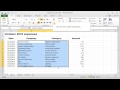
Cell Formatting and Indentation Techniques
Interactive Video
•
Computers, Instructional Technology, Education
•
5th - 8th Grade
•
Hard
Aiden Montgomery
FREE Resource
Read more
5 questions
Show all answers
1.
MULTIPLE CHOICE QUESTION
30 sec • 1 pt
Why might you want to add space between cell contents and borders?
To change the font style
To make the table look more colorful
To ensure contents are not too close to the borders
To increase the size of the table
2.
MULTIPLE CHOICE QUESTION
30 sec • 1 pt
What is the first step to indent the contents of a cell?
Change the font size
Open the Format Cells dialog box
Select the cell or cells you want to indent
Click the Decrease Indent button
3.
MULTIPLE CHOICE QUESTION
30 sec • 1 pt
Which button would you use to reduce the indentation of cell contents?
Format Cells button
Alignment button
Decrease Indent button
Increase Indent button
4.
MULTIPLE CHOICE QUESTION
30 sec • 1 pt
How can you specify the degree of indent using the Format Cells dialog box?
By adjusting the cell size
By changing the font style
By selecting the Indent field on the Alignment tab
By clicking the Increase Indent button
5.
MULTIPLE CHOICE QUESTION
30 sec • 1 pt
What should you do after setting the indent degree in the Format Cells dialog box?
Close the dialog box without saving
Click Cancel
Select a different cell
Click OK to apply the settings
Similar Resources on Wayground

6 questions
Growth and repair article
Interactive video
•
6th Grade

11 questions
Using a Scale for DIY Projects
Interactive video
•
5th - 8th Grade

11 questions
BrainPop Tools and Features
Interactive video
•
3rd - 8th Grade

11 questions
Hollow Knight Gameplay Mechanics
Interactive video
•
6th - 10th Grade
Popular Resources on Wayground

10 questions
Ice Breaker Trivia: Food from Around the World
Quiz
•
3rd - 12th Grade

20 questions
Halloween Trivia
Quiz
•
6th - 8th Grade

25 questions
Multiplication Facts
Quiz
•
5th Grade

4 questions
Activity set 10/24
Lesson
•
6th - 8th Grade

22 questions
Adding Integers
Quiz
•
6th Grade

10 questions
How to Email your Teacher
Quiz
•
Professional Development

15 questions
Order of Operations
Quiz
•
5th Grade

30 questions
October: Math Fluency: Multiply and Divide
Quiz
•
7th Grade
Discover more resources for Computers

19 questions
Halloween Trivia
Lesson
•
3rd - 5th Grade

10 questions
Exploring Digital Citizenship Essentials
Interactive video
•
6th - 10th Grade

14 questions
Email your Teacher
Quiz
•
6th - 8th Grade

40 questions
Programming with Karel
Quiz
•
6th - 8th Grade

20 questions
Binary Numbers Quiz
Quiz
•
6th - 8th Grade

10 questions
Exploring Computer Hardware and Software Components
Interactive video
•
6th - 10th Grade