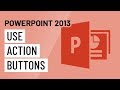
Action Buttons in PowerPoint
Interactive Video
•
Computers, Design, Education, Instructional Technology
•
7th - 12th Grade
•
Hard
Amelia Wright
FREE Resource
Read more
10 questions
Show all answers
1.
MULTIPLE CHOICE QUESTION
30 sec • 1 pt
What is a key difference between action buttons and hyperlinks in PowerPoint?
Action buttons can only link to web pages.
Action buttons are not available in PowerPoint.
Action buttons provide a clickable button instead of a text link.
Hyperlinks can only be used in Word documents.
2.
MULTIPLE CHOICE QUESTION
30 sec • 1 pt
Why are action buttons particularly useful for self-running presentations?
They disable all other navigation options.
They are only visible in edit mode.
They automatically advance slides without user input.
They allow users to interact with the presentation at their own pace.
3.
MULTIPLE CHOICE QUESTION
30 sec • 1 pt
What is the first step to insert an action button in PowerPoint?
Go to the Design tab.
Click on the Insert tab and choose a shape.
Select the Slide Show tab.
Open the Animation pane.
4.
MULTIPLE CHOICE QUESTION
30 sec • 1 pt
How can you add a sound to an action button?
By inserting an audio file directly onto the slide.
By changing the slide layout.
By selecting the Mouse Over tab in the Action settings.
By using the Animation tab.
5.
MULTIPLE CHOICE QUESTION
30 sec • 1 pt
Which tab allows you to change the appearance of an action button?
Review tab
Format tab
Design tab
Transitions tab
6.
MULTIPLE CHOICE QUESTION
30 sec • 1 pt
What can you modify about an action button in the Format tab?
The slide transition
The color, style, and shape
The hyperlink destination
Only the text color
7.
MULTIPLE CHOICE QUESTION
30 sec • 1 pt
What is the purpose of using Slide Master in PowerPoint?
To add consistent elements to all slides.
To change the presentation theme.
To create animations for slides.
To edit individual slide content.
Create a free account and access millions of resources
Similar Resources on Wayground

3 questions
Introducing the Simply Phone: A User-Friendly Solution for Mobile Technology Overload
Interactive video
•
KG - University

11 questions
Exploring the Mystery of Belly Buttons
Interactive video
•
9th - 12th Grade

11 questions
MIT App Inventor Component Functions
Interactive video
•
6th - 10th Grade

11 questions
Video with JavaScript
Interactive video
•
KG - University

11 questions
ENGLISH VOCABULARY - Clothing
Interactive video
•
6th Grade - University

2 questions
How to Create a Random Slide Jump Button in PowerPoint
Interactive video
•
KG - University

11 questions
Video with JavaScript
Interactive video
•
KG - University
Popular Resources on Wayground

10 questions
Lab Safety Procedures and Guidelines
Interactive video
•
6th - 10th Grade

10 questions
Nouns, nouns, nouns
Quiz
•
3rd Grade

10 questions
9/11 Experience and Reflections
Interactive video
•
10th - 12th Grade

25 questions
Multiplication Facts
Quiz
•
5th Grade

11 questions
All about me
Quiz
•
Professional Development

22 questions
Adding Integers
Quiz
•
6th Grade

15 questions
Subtracting Integers
Quiz
•
7th Grade

9 questions
Tips & Tricks
Lesson
•
6th - 8th Grade
Discover more resources for Computers

10 questions
Exploring Digital Citizenship Essentials
Interactive video
•
6th - 10th Grade

15 questions
Acceptable Use Policy (Quiz)
Quiz
•
6th - 8th Grade

25 questions
Career Vs. Job
Quiz
•
6th - 8th Grade

10 questions
1.2 OSI & TCP IP Models Quiz
Quiz
•
10th Grade

20 questions
Digital Citizenship
Quiz
•
8th - 12th Grade

30 questions
Introduction to Computers
Quiz
•
8th - 9th Grade

35 questions
Computer Baseline Examination 2025-26
Quiz
•
9th - 12th Grade

13 questions
Problem Solving Process
Quiz
•
9th - 12th Grade