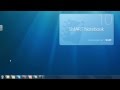
SMART Notebook Software Navigation
Interactive Video
•
Computers, Instructional Technology
•
5th - 8th Grade
•
Hard
Liam Anderson
FREE Resource
Read more
5 questions
Show all answers
1.
MULTIPLE CHOICE QUESTION
30 sec • 1 pt
What happens when you first install the SMART Notebook software?
It requires a system restart.
It automatically opens the software.
It adds a shortcut to your desktop.
It sends a notification to your email.
2.
MULTIPLE CHOICE QUESTION
30 sec • 1 pt
If the desktop shortcut is missing, where can you find the SMART Notebook software?
In the Recycle Bin.
In the Smart Technologies folder under All Programs.
In the Documents folder.
In the Downloads folder.
3.
MULTIPLE CHOICE QUESTION
30 sec • 1 pt
How can you search for the SMART Notebook software from the start menu?
Type 'smart' in the search bar.
Type 'desktop' in the search bar.
Type 'notebook' in the search bar.
Type 'software' in the search bar.
4.
MULTIPLE CHOICE QUESTION
30 sec • 1 pt
What does the taskbar icon for SMART Notebook look like?
A red square on a white background.
A white circle on a light blue background.
A green triangle on a dark blue background.
A yellow star on a black background.
5.
MULTIPLE CHOICE QUESTION
30 sec • 1 pt
Where else can you open the SMART Notebook software from, besides the taskbar icon?
From the browser.
From the control panel.
From the system settings.
From the floating toolbar.
Similar Resources on Wayground

6 questions
WRAP Troops on border, explosions in Beit Lahiya ADDS rocket near border
Interactive video
•
6th - 7th Grade

2 questions
23 French phrases to do with computing
Interactive video
•
6th - 7th Grade

2 questions
Customizing Quick Access Toolbar in Excel
Interactive video
•
6th - 8th Grade

6 questions
Software Installation and Usage Quiz
Interactive video
•
6th - 7th Grade

6 questions
MS Word Interface Features
Interactive video
•
5th - 8th Grade

6 questions
Interactive Features of SMART Technology
Interactive video
•
5th - 10th Grade

6 questions
CLEAN : Afghan Crisis Response Unit trains in Kabul
Interactive video
•
6th - 8th Grade

4 questions
Iraqi PM meets Chinese leaders in Beijing
Interactive video
•
6th - 7th Grade
Popular Resources on Wayground

10 questions
SR&R 2025-2026 Practice Quiz
Quiz
•
6th - 8th Grade

30 questions
Review of Grade Level Rules WJH
Quiz
•
6th - 8th Grade

6 questions
PRIDE in the Hallways and Bathrooms
Lesson
•
12th Grade

10 questions
Lab Safety Procedures and Guidelines
Interactive video
•
6th - 10th Grade

10 questions
Nouns, nouns, nouns
Quiz
•
3rd Grade

25 questions
Multiplication Facts
Quiz
•
5th Grade

11 questions
All about me
Quiz
•
Professional Development

15 questions
Subtracting Integers
Quiz
•
7th Grade
Discover more resources for Computers

10 questions
Exploring Digital Citizenship Essentials
Interactive video
•
6th - 10th Grade

25 questions
Chromebook Quiz!
Quiz
•
7th Grade

8 questions
Time Management
Quiz
•
6th Grade

22 questions
College Terms
Quiz
•
8th Grade

18 questions
Company Logos
Quiz
•
6th - 8th Grade

15 questions
Acceptable Use Policy (Quiz)
Quiz
•
6th - 8th Grade

18 questions
Digital Footprint
Quiz
•
6th Grade

15 questions
MyROBS Knowledge Check
Quiz
•
5th Grade