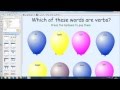
Lesson Activity Toolkit Overview
Interactive Video
•
Education, Instructional Technology, Computers
•
5th - 8th Grade
•
Hard
Liam Anderson
FREE Resource
Read more
10 questions
Show all answers
1.
MULTIPLE CHOICE QUESTION
30 sec • 1 pt
What is the primary purpose of the Lesson Activity Toolkit?
To provide a collection of games and exercises for classroom engagement.
To offer a platform for online teaching.
To replace traditional teaching methods.
To serve as a grading tool for teachers.
2.
MULTIPLE CHOICE QUESTION
30 sec • 1 pt
Where can you find the Lesson Activity Toolkit folder?
In the Downloads section.
In the Gallery Essentials folder.
In the Tools menu.
Below the Gallery Essentials folder.
3.
MULTIPLE CHOICE QUESTION
30 sec • 1 pt
What does the 'Example' subfolder contain?
Blank templates for exercises.
Pre-built examples of activities.
Graphics and tools for creating activities.
Games like dice and crosswords.
4.
MULTIPLE CHOICE QUESTION
30 sec • 1 pt
Which subfolder would you explore to find board games?
Activity subfolder
Graphics subfolder
Example subfolder
Games subfolder
5.
MULTIPLE CHOICE QUESTION
30 sec • 1 pt
What is the recommended starting point for new users of the toolkit?
Downloading additional content.
Using pre-built examples.
Exploring the graphics subfolder.
Creating activities from scratch.
6.
MULTIPLE CHOICE QUESTION
30 sec • 1 pt
What is the function of the 'Edit' button in the toolkit?
To save the activity.
To delete existing content.
To lock the activity.
To replace text and images with your own content.
7.
MULTIPLE CHOICE QUESTION
30 sec • 1 pt
How can you change the number of columns in an activity?
By clicking on the solve button.
By resetting the activity.
By selecting the option in the edit screen.
By dragging new images over the old ones.
Create a free account and access millions of resources
Similar Resources on Wayground

14 questions
Curriculum Alignment and Gap Analysis
Interactive video
•
6th - 8th Grade

11 questions
Khan Academy Learning Features
Interactive video
•
6th - 8th Grade

11 questions
Classroom Activity Understanding and Skills
Interactive video
•
5th - 8th Grade

7 questions
Cheesy Cracker Activity Materials and Focus
Interactive video
•
4th - 7th Grade

2 questions
CLEAN : Moroccan police disperse demonstration against Covid-19 health pass
Interactive video
•
6th - 7th Grade

11 questions
Lucy Gray - The Global Education Conference
Interactive video
•
6th - 8th Grade

11 questions
Canva Organization Tips Quiz
Interactive video
•
6th - 7th Grade

6 questions
David Cameron and Shinzo Abe in Bavaria
Interactive video
•
6th - 8th Grade
Popular Resources on Wayground

10 questions
Lab Safety Procedures and Guidelines
Interactive video
•
6th - 10th Grade

10 questions
Nouns, nouns, nouns
Quiz
•
3rd Grade

10 questions
9/11 Experience and Reflections
Interactive video
•
10th - 12th Grade

25 questions
Multiplication Facts
Quiz
•
5th Grade

11 questions
All about me
Quiz
•
Professional Development

22 questions
Adding Integers
Quiz
•
6th Grade

15 questions
Subtracting Integers
Quiz
•
7th Grade

9 questions
Tips & Tricks
Lesson
•
6th - 8th Grade
Discover more resources for Education

11 questions
SWPBIS SPECIAL EVENTS
Quiz
•
6th - 8th Grade

10 questions
Discover Your Career Personality Type
Interactive video
•
7th Grade

10 questions
TCI Unit 1- Lesson 3
Quiz
•
5th Grade

16 questions
Equivalent Fractions
Quiz
•
5th Grade

13 questions
Bellringer Week 4
Quiz
•
7th Grade

31 questions
Bus Safety
Quiz
•
4th - 6th Grade

6 questions
Safety Quiz - NMS
Lesson
•
6th - 8th Grade