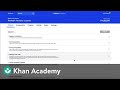
Creating and Managing Assignments
Interactive Video
•
Education, Instructional Technology
•
5th - 8th Grade
•
Hard
Emma Peterson
FREE Resource
Read more
9 questions
Show all answers
1.
MULTIPLE CHOICE QUESTION
30 sec • 1 pt
What is the first step to access the Content tab from the Teacher Dashboard?
Click on the Profile icon
Select a class from the Teacher homepage
Go to the Settings menu
Open the Notifications tab
2.
MULTIPLE CHOICE QUESTION
30 sec • 1 pt
What can you find within a unit in the Content tab?
Only videos
Only quizzes
Only articles
Videos, articles, exercises, quizzes, and unit tests
3.
MULTIPLE CHOICE QUESTION
30 sec • 1 pt
How can you preview a resource before assigning it?
By downloading the resource
By clicking Preview next to the resource
By sharing the resource link
By clicking the Edit button
4.
MULTIPLE CHOICE QUESTION
30 sec • 1 pt
What should you do if you want to create assignments for different subjects?
Select additional subjects and switch between them
Contact support for assistance
Create a new account for each subject
Use the same subject for all assignments
5.
MULTIPLE CHOICE QUESTION
30 sec • 1 pt
What is the next step after selecting an assignment?
Click on Save
Click on Assign
Click on Delete
Click on Preview
6.
MULTIPLE CHOICE QUESTION
30 sec • 1 pt
Can you assign resources to specific students within a class?
No, you can only assign to the whole class
Yes, you can assign to specific students
Only if the students are in the same grade
Only if the students are in different classes
7.
MULTIPLE CHOICE QUESTION
30 sec • 1 pt
What happens to assignments that are saved for later?
They are sent to the principal for approval
They are automatically assigned to students
They are deleted after 24 hours
They appear under the Saved tab in Assignments
8.
MULTIPLE CHOICE QUESTION
30 sec • 1 pt
What is the benefit of using the Content tab for teachers?
It offers a way to track students' attendance
It makes it easier to create assignments tailored to students' needs
It provides a platform for students to chat
It allows teachers to play games with students
9.
MULTIPLE CHOICE QUESTION
30 sec • 1 pt
What is the final step after saving assignments?
Delete the assignments
Print them out for students
Share them on social media
Check the Saved tab to manage them
Similar Resources on Wayground

11 questions
Features of Effective Homework Quizzes
Interactive video
•
5th - 10th Grade

11 questions
Khan Academy Learning Strategies
Interactive video
•
6th - 8th Grade

5 questions
Getting Started with Google Classroom 2017
Interactive video
•
6th - 8th Grade

6 questions
Microsoft Excel Tutorial: Changing Margins, Scaling, and Orientation for Printing
Interactive video
•
6th - 8th Grade

6 questions
Understanding Assignment Details and Types
Interactive video
•
4th - 8th Grade

11 questions
Schoology Features and Functions
Interactive video
•
6th - 8th Grade

11 questions
Effective Use of School Planners
Interactive video
•
5th - 8th Grade

9 questions
Get More Math Teacher Insights
Interactive video
•
6th - 7th Grade
Popular Resources on Wayground

10 questions
Lab Safety Procedures and Guidelines
Interactive video
•
6th - 10th Grade

10 questions
Nouns, nouns, nouns
Quiz
•
3rd Grade

10 questions
Appointment Passes Review
Quiz
•
6th - 8th Grade

25 questions
Multiplication Facts
Quiz
•
5th Grade

11 questions
All about me
Quiz
•
Professional Development

22 questions
Adding Integers
Quiz
•
6th Grade

15 questions
Subtracting Integers
Quiz
•
7th Grade

20 questions
Grammar Review
Quiz
•
6th - 9th Grade
Discover more resources for Education

10 questions
Appointment Passes Review
Quiz
•
6th - 8th Grade

11 questions
SWPBIS SPECIAL EVENTS
Quiz
•
6th - 8th Grade

10 questions
Discover Your Career Personality Type
Interactive video
•
7th Grade

11 questions
Bathroom Expectations Quiz and Tardy Policy Quiz
Quiz
•
8th Grade

21 questions
Author's Purpose
Quiz
•
5th Grade

12 questions
Continents and Oceans of the World Practice (M@CvMS)
Quiz
•
6th Grade

15 questions
Complex sentences
Quiz
•
5th Grade

20 questions
Procedures and Routines - Day 1 review
Quiz
•
7th Grade