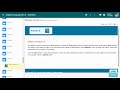
Online Assessment Best Practices
Interactive Video
•
Instructional Technology
•
6th - 7th Grade
•
Hard
Sophia Harris
FREE Resource
Read more
10 questions
Show all answers
1.
MULTIPLE CHOICE QUESTION
30 sec • 1 pt
What should you do before clicking the start button for an online assessment?
Ask a friend for help.
Skip the description and start answering.
Read the description of the assessment.
Immediately click start to save time.
2.
MULTIPLE CHOICE QUESTION
30 sec • 1 pt
How can you navigate to a specific page in your assessment?
Refresh the page.
Click on the drop-down menu.
Use the back arrow repeatedly.
Close and reopen the assessment.
3.
MULTIPLE CHOICE QUESTION
30 sec • 1 pt
Which of the following is NOT a type of question mentioned in the assessment?
Multiple-choice
Ordering
Matching
True or False
4.
MULTIPLE CHOICE QUESTION
30 sec • 1 pt
What should you do if a question has a blue link at the top?
Click the link and read the passage.
Guess the answer without reading.
Ignore the link and answer directly.
Ask the teacher for clarification.
5.
MULTIPLE CHOICE QUESTION
30 sec • 1 pt
Which feature is available for essay questions?
Changing the background color
Adjusting font size
Adding sound effects
Inserting video clips
6.
MULTIPLE CHOICE QUESTION
30 sec • 1 pt
How can you ensure your text is centered in an essay response?
Type the text in the middle of the page.
Use the tab key.
Press the spacebar multiple times.
Use the alignment button.
7.
MULTIPLE CHOICE QUESTION
30 sec • 1 pt
What indicates that you have reached the end of an assessment?
A pop-up message appears.
The right arrow is disabled.
A timer starts counting down.
The screen turns red.
Create a free account and access millions of resources
Similar Resources on Wayground

11 questions
Pre-Unit Assessment Expectations and Guidelines
Interactive video
•
6th - 8th Grade

11 questions
Civics 360 Features and Functions
Interactive video
•
6th - 8th Grade

11 questions
Microbit Assessment and Project Guidelines
Interactive video
•
6th - 8th Grade

9 questions
Using Bookmarks in Word
Interactive video
•
5th - 8th Grade

6 questions
Green Screen Effect Activation Steps
Interactive video
•
5th - 8th Grade

11 questions
Engage Section and Assignment Guidelines
Interactive video
•
6th - 8th Grade

6 questions
Stop-Motion Video Creation with an External Webcam
Interactive video
•
6th - 8th Grade

11 questions
Understanding Teacher Feedback and Grading
Interactive video
•
6th - 8th Grade
Popular Resources on Wayground

10 questions
Lab Safety Procedures and Guidelines
Interactive video
•
6th - 10th Grade

10 questions
Nouns, nouns, nouns
Quiz
•
3rd Grade

10 questions
9/11 Experience and Reflections
Interactive video
•
10th - 12th Grade

25 questions
Multiplication Facts
Quiz
•
5th Grade

11 questions
All about me
Quiz
•
Professional Development

22 questions
Adding Integers
Quiz
•
6th Grade

15 questions
Subtracting Integers
Quiz
•
7th Grade

9 questions
Tips & Tricks
Lesson
•
6th - 8th Grade