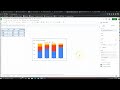
Chart Creation and Customization in Google Sheets
Interactive Video
•
Computers
•
9th - 10th Grade
•
Hard
Thomas White
FREE Resource
Read more
15 questions
Show all answers
1.
MULTIPLE CHOICE QUESTION
30 sec • 1 pt
What types of bar graphs can you create using Google Sheets as mentioned in the video?
Pie chart and line graph
Histogram and scatter plot
Area chart and bubble chart
Side-by-side bar graph and segmented bar graph
2.
MULTIPLE CHOICE QUESTION
30 sec • 1 pt
Why is it important to exclude totals from your two-way table when creating a chart?
Totals make the chart more colorful
Including totals can distort the data representation
Excluding totals makes the chart 3D
Totals are necessary for accurate data
3.
MULTIPLE CHOICE QUESTION
30 sec • 1 pt
What is a two-way table used for in the context of creating charts?
To add more colors to the chart
To organize data for chart creation
To make the chart 3D
To print the chart
4.
MULTIPLE CHOICE QUESTION
30 sec • 1 pt
What should you do after highlighting your data in Google Sheets to create a chart?
Insert a pie chart
Insert a chart and adjust settings
Export the data to Excel
Delete the highlighted data
5.
MULTIPLE CHOICE QUESTION
30 sec • 1 pt
What is one of the first steps in creating a chart in Google Sheets?
Highlight the data
Delete the data
Print the data
Export the data to Excel
6.
MULTIPLE CHOICE QUESTION
30 sec • 1 pt
What is one of the first adjustments you might need to make after inserting a chart?
Add more data
Change the chart type
Print the chart
Delete the chart
7.
MULTIPLE CHOICE QUESTION
30 sec • 1 pt
What should you do if the default chart settings do not meet your needs?
Print the chart
Adjust the chart settings
Export the chart to Excel
Delete the chart
Create a free account and access millions of resources
Similar Resources on Wayground

11 questions
Graphing and Data Analysis in Google Sheets
Interactive video
•
9th - 10th Grade

8 questions
Microsoft Excel 2021365 - Beginner to Advanced - Adding Totals to a Stacked Column Chart
Interactive video
•
9th - 10th Grade

10 questions
Graphing Tools and Techniques
Interactive video
•
9th - 10th Grade

11 questions
Climate Graph Analysis and Interpretation
Interactive video
•
9th - 10th Grade

12 questions
Data Visualization Techniques in Tableau
Interactive video
•
9th - 10th Grade

11 questions
Excel Graphing and Data Management
Interactive video
•
9th - 10th Grade

11 questions
Data Visualization Techniques and Concepts
Interactive video
•
9th - 10th Grade

11 questions
Plotting Data with Dual Axes
Interactive video
•
9th - 10th Grade
Popular Resources on Wayground

11 questions
Hallway & Bathroom Expectations
Quiz
•
6th - 8th Grade

20 questions
PBIS-HGMS
Quiz
•
6th - 8th Grade

10 questions
"LAST STOP ON MARKET STREET" Vocabulary Quiz
Quiz
•
3rd Grade

19 questions
Fractions to Decimals and Decimals to Fractions
Quiz
•
6th Grade

16 questions
Logic and Venn Diagrams
Quiz
•
12th Grade

15 questions
Compare and Order Decimals
Quiz
•
4th - 5th Grade

20 questions
Simplifying Fractions
Quiz
•
6th Grade

20 questions
Multiplication facts 1-12
Quiz
•
2nd - 3rd Grade