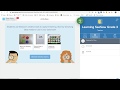
Seesaw Activity Creation and Usage
Interactive Video
•
Mathematics
•
3rd - 4th Grade
•
Hard
Thomas White
FREE Resource
Read more
8 questions
Show all answers
1.
MULTIPLE CHOICE QUESTION
30 sec • 1 pt
What is the main focus of the video tutorial?
How to create a new curriculum
How to use Screencastify
How to push pages from the SFUSD curriculum to Seesaw
How to teach third-grade math
2.
MULTIPLE CHOICE QUESTION
30 sec • 1 pt
What is the purpose of the independent work mentioned in the video?
To explore the curriculum independently
To learn about gardening
To complete group projects
To practice handwriting
3.
MULTIPLE CHOICE QUESTION
30 sec • 1 pt
What is the first step in creating a new activity in Seesaw?
Click on 'Add' under 'Activities'
Create a new class
Download a PDF
Record a video
4.
MULTIPLE CHOICE QUESTION
30 sec • 1 pt
What is the name of the activity created in the video?
Dividing up the Playground
Gardening Fun
Math Adventures
Playground Games
5.
MULTIPLE CHOICE QUESTION
30 sec • 1 pt
What type of instructions can be added to the Seesaw activity?
Voice only
Text only
Video only
Multimedia
6.
MULTIPLE CHOICE QUESTION
30 sec • 1 pt
How does the narrator demonstrate dividing the playground?
By drawing a circle
By making a line down the middle and a horizontal line
By using a ruler
By cutting the image
7.
MULTIPLE CHOICE QUESTION
30 sec • 1 pt
Why is a PDF uploaded to Seesaw?
To print it
To allow students to annotate it
To share it with parents
To save it for later
8.
MULTIPLE CHOICE QUESTION
30 sec • 1 pt
What is the final step in assigning the activity to a class?
Click 'Submit'
Click 'Assign'
Click 'Save'
Click 'Finish'
Similar Resources on Wayground

10 questions
Curriculum Features of The Good and the Beautiful
Interactive video
•
4th - 5th Grade

9 questions
Charlotte Mason Curriculum Insights
Interactive video
•
3rd - 5th Grade

9 questions
Language Arts Curriculum Insights
Interactive video
•
3rd - 5th Grade

9 questions
Curriculum Comparison and Writing Techniques
Interactive video
•
3rd - 5th Grade

7 questions
Teacher's Insights on Amplify CK Curriculum
Interactive video
•
3rd - 4th Grade

8 questions
Reading Instruction Strategies and Challenges
Interactive video
•
3rd - 5th Grade

6 questions
Boris Johnson gets arty with kids at Milton Keynes school
Interactive video
•
4th - 5th Grade

10 questions
Eye Gaze Technology in Mathematics Education
Interactive video
•
1st - 5th Grade
Popular Resources on Wayground

10 questions
SR&R 2025-2026 Practice Quiz
Quiz
•
6th - 8th Grade

30 questions
Review of Grade Level Rules WJH
Quiz
•
6th - 8th Grade

6 questions
PRIDE in the Hallways and Bathrooms
Lesson
•
12th Grade

10 questions
Lab Safety Procedures and Guidelines
Interactive video
•
6th - 10th Grade

10 questions
Nouns, nouns, nouns
Quiz
•
3rd Grade

25 questions
Multiplication Facts
Quiz
•
5th Grade

11 questions
All about me
Quiz
•
Professional Development

15 questions
Subtracting Integers
Quiz
•
7th Grade
Discover more resources for Mathematics

15 questions
Place Value
Quiz
•
4th Grade

20 questions
Place Value
Quiz
•
4th Grade

13 questions
Place Value
Quiz
•
3rd Grade

10 questions
Place Value
Quiz
•
3rd Grade

20 questions
place value
Quiz
•
4th Grade

20 questions
Place Value and Rounding
Quiz
•
4th Grade

15 questions
Place Value
Quiz
•
4th Grade

20 questions
addition
Quiz
•
1st - 3rd Grade