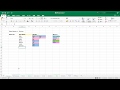
Report Card Comments Generator
Interactive Video
•
Mathematics
•
5th - 6th Grade
•
Hard
Thomas White
FREE Resource
Read more
8 questions
Show all answers
1.
MULTIPLE CHOICE QUESTION
30 sec • 1 pt
What is the primary purpose of the report card comments generator?
To track student attendance
To calculate student grades
To schedule parent-teacher meetings
To create personalized comments for students
2.
MULTIPLE CHOICE QUESTION
30 sec • 1 pt
What is the first step in setting up the name list?
Select the subject
Choose a comment
Print the report
Add a student's name
3.
MULTIPLE CHOICE QUESTION
30 sec • 1 pt
How can you navigate to the subject comments sheet?
By scrolling through a list
By typing the subject name
By clicking a button or selecting a tab
By using a search bar
4.
MULTIPLE CHOICE QUESTION
30 sec • 1 pt
What happens when you select a checkbox next to a comment?
The comment is highlighted
The comment is deleted
The comment is printed
The comment is added to the comment sheet
5.
MULTIPLE CHOICE QUESTION
30 sec • 1 pt
What occurs if you deselect a checkbox next to a comment?
The comment is added to the comment sheet
The comment is printed
The comment is highlighted
The comment is deleted from the comment sheet
6.
MULTIPLE CHOICE QUESTION
30 sec • 1 pt
Which subjects are available in the comments generator?
Only core subjects
Language and Arts only
Math and Science only
All subjects including Science, Social, Arts, and PE
7.
MULTIPLE CHOICE QUESTION
30 sec • 1 pt
How can you change the student's name in the generator?
By typing a new name
By selecting a different name from the list
By clicking a refresh button
By deleting the current name
8.
MULTIPLE CHOICE QUESTION
30 sec • 1 pt
What is the final step after selecting comments?
Save the comments to a file
Copy and paste the comments into a Word document
Email the comments
Print the comments
Similar Resources on Wayground

6 questions
Cosby returns to court to learn sentencing fate
Interactive video
•
6th - 7th Grade

6 questions
CLEAN : Burundi frees foreign journalists ahead of key Africa summit (2)
Interactive video
•
6th - 7th Grade

6 questions
Identifying Mistakes in Video Challenges
Interactive video
•
4th - 6th Grade

6 questions
CLEAN : Bangui clinic half the children we see are
Interactive video
•
6th - 7th Grade

6 questions
Michael Jackson's legacy clouded by dark documentary
Interactive video
•
6th - 7th Grade

6 questions
The Michael Jackson estate is objecting to an ABC TV special airing Thursday
Interactive video
•
6th - 7th Grade

6 questions
Paul Manafort led into New York City courtroom
Interactive video
•
6th - 7th Grade

6 questions
CLEAN : "Unfair" to label defeat of opposition in regional elections a "failure", says Venezuela's Guaido
Interactive video
•
6th - 7th Grade
Popular Resources on Wayground

11 questions
Hallway & Bathroom Expectations
Quiz
•
6th - 8th Grade

20 questions
PBIS-HGMS
Quiz
•
6th - 8th Grade

10 questions
"LAST STOP ON MARKET STREET" Vocabulary Quiz
Quiz
•
3rd Grade

19 questions
Fractions to Decimals and Decimals to Fractions
Quiz
•
6th Grade

16 questions
Logic and Venn Diagrams
Quiz
•
12th Grade

15 questions
Compare and Order Decimals
Quiz
•
4th - 5th Grade

20 questions
Simplifying Fractions
Quiz
•
6th Grade

20 questions
Multiplication facts 1-12
Quiz
•
2nd - 3rd Grade