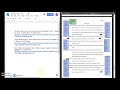
MLA Formatting and Citation Practices
Interactive Video
•
English
•
9th - 10th Grade
•
Hard
Richard Gonzalez
FREE Resource
Read more
18 questions
Show all answers
1.
MULTIPLE CHOICE QUESTION
30 sec • 1 pt
What is the primary focus of the video tutorial?
Using Google Sheets for data analysis
Formatting a works cited page in MLA eighth edition
Creating a bibliography in APA format
Writing a research paper
2.
MULTIPLE CHOICE QUESTION
30 sec • 1 pt
Which website is used to access a sample paper for MLA formatting?
Purdue OWL
Citation Machine
MLA Handbook
Google Scholar
3.
MULTIPLE CHOICE QUESTION
30 sec • 1 pt
What is the purpose of using Purdue OWL in the tutorial?
To access a sample paper for formatting reference
To find citation examples
To download citation software
To read MLA guidelines
4.
MULTIPLE CHOICE QUESTION
30 sec • 1 pt
What font and size are recommended for MLA works cited pages?
Times New Roman, size 12
Calibri, size 10
Arial, size 11
Verdana, size 14
5.
MULTIPLE CHOICE QUESTION
30 sec • 1 pt
Why is it important to list citations alphabetically?
To match the sample paper
To follow MLA guidelines
To make it look neat
To make it easier to read
6.
MULTIPLE CHOICE QUESTION
30 sec • 1 pt
What is a hanging indent?
A way to underline text
A method to highlight text
An indentation where the first line is aligned left and subsequent lines are indented
A type of font style
7.
MULTIPLE CHOICE QUESTION
30 sec • 1 pt
How do you change the font to Times New Roman in Google Docs?
Select text, go to 'Format', then 'Font'
Select text, click on the font dropdown, and choose Times New Roman
Right-click text and select 'Change Font'
Use the 'Font' button in the toolbar
Create a free account and access millions of resources
Similar Resources on Wayground

15 questions
Annotated Bibliography Formatting and Purpose
Interactive video
•
9th - 10th Grade

9 questions
MLA Citation Style Essentials
Interactive video
•
9th - 10th Grade

12 questions
MLA Formatting Guidelines
Interactive video
•
9th - 10th Grade

16 questions
MLA Formatting and Document Setup
Interactive video
•
9th - 10th Grade

14 questions
MLA Title Page Formatting
Interactive video
•
9th - 10th Grade

10 questions
MLA Formatting Essentials
Interactive video
•
9th - 10th Grade

16 questions
MLA Citation Formatting Essentials
Interactive video
•
9th - 10th Grade

11 questions
MLA Format Guidelines and Requirements
Interactive video
•
9th - 10th Grade
Popular Resources on Wayground

55 questions
CHS Student Handbook 25-26
Quiz
•
9th Grade

18 questions
Writing Launch Day 1
Lesson
•
3rd Grade

10 questions
Chaffey
Quiz
•
9th - 12th Grade

15 questions
PRIDE
Quiz
•
6th - 8th Grade

40 questions
Algebra Review Topics
Quiz
•
9th - 12th Grade

22 questions
6-8 Digital Citizenship Review
Quiz
•
6th - 8th Grade

10 questions
Nouns, nouns, nouns
Quiz
•
3rd Grade

10 questions
Lab Safety Procedures and Guidelines
Interactive video
•
6th - 10th Grade
Discover more resources for English

21 questions
9th Grade English Diagnostic Quiz
Quiz
•
9th - 12th Grade

13 questions
Fragments, Run-ons, Simple Sentences
Quiz
•
9th - 12th Grade

20 questions
Figurative Language REVIEW
Lesson
•
7th - 10th Grade

18 questions
Morphology - Lesson 1 Quiz
Quiz
•
9th Grade

8 questions
Long Way Down Anticipation Guide
Quiz
•
10th Grade

24 questions
Junk Food
Quiz
•
9th Grade

9 questions
Central Idea
Lesson
•
9th - 12th Grade

22 questions
Vocab List 1: A Separate Peace
Quiz
•
10th Grade