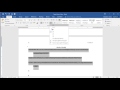
Using the References Tab in Word
Interactive Video
•
English
•
9th - 10th Grade
•
Hard
Richard Gonzalez
FREE Resource
Read more
15 questions
Show all answers
1.
MULTIPLE CHOICE QUESTION
30 sec • 1 pt
Why is it important to create your sources before adding a Works Cited page?
To make the document look longer
To ensure all sources are included in the bibliography
To avoid plagiarism
To save time during editing
2.
MULTIPLE CHOICE QUESTION
30 sec • 1 pt
What can you do in the 'Manage Sources' section?
Add new sources
All of the above
Delete unnecessary sources
Edit existing sources
3.
MULTIPLE CHOICE QUESTION
30 sec • 1 pt
Which tab in Microsoft Word allows you to add a Works Cited page?
References
Layout
Home
Insert
4.
MULTIPLE CHOICE QUESTION
30 sec • 1 pt
What should you consider when choosing a bibliography style?
The color of the text
The style required by your teacher
The length of the document
The number of sources
5.
MULTIPLE CHOICE QUESTION
30 sec • 1 pt
Why does the Works Cited page turn gray when inserted?
It indicates a formatting error
It shows that it was added automatically by Word
It means the text is highlighted
It signifies a broken link
6.
MULTIPLE CHOICE QUESTION
30 sec • 1 pt
What is the recommended font size for the Works Cited page?
10
14
11
12
7.
MULTIPLE CHOICE QUESTION
30 sec • 1 pt
How can you ensure the Works Cited page matches the rest of the document?
By changing the page color
By adding more sources
By using the same font and size
By using a different style
Create a free account and access millions of resources
Similar Resources on Wayground

9 questions
MLA Citation Style Essentials
Interactive video
•
9th - 10th Grade

15 questions
MLA Formatting and Works Cited
Interactive video
•
9th - 10th Grade

11 questions
MLA Format Setup Quiz
Interactive video
•
9th - 10th Grade

11 questions
MLA Citation and Research Practices
Interactive video
•
9th - 10th Grade

11 questions
MLA Formatting Guidelines
Interactive video
•
9th - 10th Grade

12 questions
MLA Formatting Guidelines
Interactive video
•
9th - 10th Grade

9 questions
Citations and Formatting in Research
Interactive video
•
9th - 10th Grade

10 questions
MLA Formatting Essentials
Interactive video
•
9th - 10th Grade
Popular Resources on Wayground

12 questions
Unit Zero lesson 2 cafeteria
Lesson
•
9th - 12th Grade

10 questions
Nouns, nouns, nouns
Quiz
•
3rd Grade

10 questions
Lab Safety Procedures and Guidelines
Interactive video
•
6th - 10th Grade

25 questions
Multiplication Facts
Quiz
•
5th Grade

11 questions
All about me
Quiz
•
Professional Development

20 questions
Lab Safety and Equipment
Quiz
•
8th Grade

13 questions
25-26 Behavior Expectations Matrix
Quiz
•
9th - 12th Grade

10 questions
Exploring Digital Citizenship Essentials
Interactive video
•
6th - 10th Grade
Discover more resources for English

20 questions
Parts of Speech Review
Quiz
•
9th Grade

12 questions
Parts of Speech/Usage
Lesson
•
9th - 12th Grade

14 questions
Plot and Irony
Quiz
•
6th - 9th Grade

10 questions
Finding the Theme of a Story
Interactive video
•
6th - 10th Grade

10 questions
Parts of Speech
Lesson
•
6th - 12th Grade

7 questions
Parts of Speech
Lesson
•
1st - 12th Grade

20 questions
Common Grammar Mistakes
Quiz
•
7th - 12th Grade

8 questions
Parts of Speech
Lesson
•
5th - 10th Grade