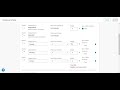
Gradebook Categories in Achieve Course Quiz
Interactive Video
•
Instructional Technology
•
9th - 10th Grade
•
Hard

Jennifer Brown
FREE Resource
5 questions
Show all answers
1.
MULTIPLE CHOICE QUESTION
30 sec • 1 pt
What is the recommended time to set up Gradebook categories in your Achieve course?
After assigning items in the course
Before assigning items in the course
At the end of the course
It doesn't matter when you set them up
2.
MULTIPLE CHOICE QUESTION
30 sec • 1 pt
Which of the following actions can you perform on Gradebook categories?
Add new categories
Delete all categories
Change the default categories
Make categories invisible
3.
MULTIPLE CHOICE QUESTION
30 sec • 1 pt
What feature allows you to drop a student's lowest grades in a category?
Category sync
Drop lowest grades
Gradebook lock
Weighted categories
4.
MULTIPLE CHOICE QUESTION
30 sec • 1 pt
How can you apply Gradebook categories to multiple assignments at once?
By using the calendar icon
By using the batch actions drop-down
By clicking the sync checkbox
By editing each assignment individually
5.
MULTIPLE CHOICE QUESTION
30 sec • 1 pt
What should you remember to do after editing Gradebook settings?
Click save
Refresh the page
Notify students
Log out of the system
Similar Resources on Wayground

4 questions
Connecting Blackboard to Achieve
Interactive video
•
9th - 10th Grade

2 questions
CLEAN : Angolan president denies tensions with predecessor
Interactive video
•
9th - 10th Grade

11 questions
Lincoln Learning Teacher Features
Interactive video
•
9th - 10th Grade

6 questions
Achieve Deep Integration with D2L Quiz
Interactive video
•
9th - 10th Grade

6 questions
Importing Launchpad Content into Canvas
Interactive video
•
9th - 10th Grade

6 questions
Achieve Integration with Blackboard Quiz
Interactive video
•
9th - 10th Grade

6 questions
Syncing Launchpad with Moodle
Interactive video
•
9th - 10th Grade

4 questions
Connecting Canvas and Achieve Accounts
Interactive video
•
9th - 10th Grade
Popular Resources on Wayground

55 questions
CHS Student Handbook 25-26
Quiz
•
9th Grade

10 questions
Afterschool Activities & Sports
Quiz
•
6th - 8th Grade

15 questions
PRIDE
Quiz
•
6th - 8th Grade

15 questions
Cool Tool:Chromebook
Quiz
•
6th - 8th Grade

10 questions
Lab Safety Procedures and Guidelines
Interactive video
•
6th - 10th Grade

10 questions
Nouns, nouns, nouns
Quiz
•
3rd Grade

20 questions
Bullying
Quiz
•
7th Grade

18 questions
7SS - 30a - Budgeting
Quiz
•
6th - 8th Grade