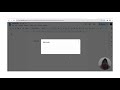
Google Docs for Creating Teaching Modules
Interactive Video
•
Education, Instructional Technology, Professional Development
•
4th - 8th Grade
•
Hard
Lucas Foster
FREE Resource
Read more
10 questions
Show all answers
1.
MULTIPLE CHOICE QUESTION
30 sec • 1 pt
What is the name of the instructor in the video?
Asnidar
Budi
Siti
Rina
2.
MULTIPLE CHOICE QUESTION
30 sec • 1 pt
Which certification does the instructor hold?
Google Certified Educator Level 1
Google Certified Educator Level 2
Microsoft Certified Educator
Apple Certified Educator
3.
MULTIPLE CHOICE QUESTION
30 sec • 1 pt
What tool is suggested for creating teaching modules?
Google Docs
Apple Pages
Adobe Acrobat
Microsoft Word
4.
MULTIPLE CHOICE QUESTION
30 sec • 1 pt
What should you ensure about your account before starting to create a module?
It is a Microsoft account
It is a Google Workspace for Education account
It is a personal Google account
It is an Apple account
5.
MULTIPLE CHOICE QUESTION
30 sec • 1 pt
What is the first step in creating a new teaching module in Google Docs?
Open a blank document in Google Docs
Open Google Sheets
Open Google Slides
Open Google Forms
6.
MULTIPLE CHOICE QUESTION
30 sec • 1 pt
What should you do after naming your file?
Insert a chart
Insert an image
Insert a table
Insert a link
7.
MULTIPLE CHOICE QUESTION
30 sec • 1 pt
Where can you insert images from?
From Google Drive only
From your computer or the internet
Only from the internet
Only from your computer
Create a free account and access millions of resources
Create resources
Host any resource
Get auto-graded reports

Continue with Google

Continue with Email

Continue with Classlink

Continue with Clever
or continue with

Microsoft
%20(1).png)
Apple
Others
By signing up, you agree to our Terms of Service & Privacy Policy
Already have an account?
Similar Resources on Wayground

11 questions
Comparing and Contrasting Concepts
Interactive video
•
4th - 8th Grade

11 questions
Understanding Cognates in English and Spanish
Interactive video
•
3rd - 8th Grade

11 questions
Understanding Plant Parts
Interactive video
•
5th - 8th Grade

11 questions
Media Literacy in Finland
Interactive video
•
5th - 9th Grade

6 questions
Comprensión de un Diálogo en un Restaurante
Interactive video
•
5th - 8th Grade

8 questions
Types of Rocks and Their Formation
Interactive video
•
6th - 8th Grade

8 questions
Ted Ed - Ix Chel
Interactive video
•
6th - 8th Grade
Popular Resources on Wayground

10 questions
Ice Breaker Trivia: Food from Around the World
Quiz
•
3rd - 12th Grade

20 questions
Halloween Trivia
Quiz
•
6th - 8th Grade

25 questions
Multiplication Facts
Quiz
•
5th Grade

4 questions
Activity set 10/24
Lesson
•
6th - 8th Grade

22 questions
Adding Integers
Quiz
•
6th Grade

10 questions
How to Email your Teacher
Quiz
•
Professional Development

15 questions
Order of Operations
Quiz
•
5th Grade

30 questions
October: Math Fluency: Multiply and Divide
Quiz
•
7th Grade
Discover more resources for Education

4 questions
Activity set 10/24
Lesson
•
6th - 8th Grade

10 questions
Pumpkin Life Cycle and Growth
Interactive video
•
1st - 5th Grade

76 questions
Dress Code: 7 B's
Quiz
•
6th Grade

11 questions
Digital Citizenship
Lesson
•
6th - 8th Grade

44 questions
Understanding Dress Codes
Quiz
•
6th Grade

5 questions
Mood/Tone Quiz
Interactive video
•
6th - 8th Grade

10 questions
AVID Costas Levels of thinking
Quiz
•
7th - 10th Grade

21 questions
Author's Purpose
Quiz
•
5th Grade