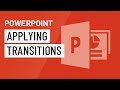
Mastering Transitions in PowerPoint
Interactive Video
•
English
•
6th - 10th Grade
•
Practice Problem
•
Medium
+6
Standards-aligned
Jackson Turner
Used 13+ times
FREE Resource
Standards-aligned
Read more
10 questions
Show all answers
1.
MULTIPLE CHOICE QUESTION
30 sec • 1 pt
What are the three categories of transitions?
Basic, Advanced, Content
Fade, Slide, Zoom
Simple, Complex, Dynamic
Subtle, Exciting, Dynamic
2.
MULTIPLE CHOICE QUESTION
30 sec • 1 pt
Why should you avoid using too many transitions from the Exciting category?
They are difficult to apply.
They are not visible to the audience.
They can make the presentation look unprofessional.
They are too simple.
Tags
CCSS.L.1.6
CCSS.L.5.6
3.
MULTIPLE CHOICE QUESTION
30 sec • 1 pt
How can you preview a transition?
By right-clicking the slide.
By pressing the spacebar.
By double-clicking the slide.
By clicking the Preview command on the ribbon.
4.
MULTIPLE CHOICE QUESTION
30 sec • 1 pt
What does the Duration field control?
The length of the transition.
The time a slide is displayed.
The size of the slide.
The length of the presentation.
5.
MULTIPLE CHOICE QUESTION
30 sec • 1 pt
How can you add a sound to a transition?
By clicking the Sound command on the ribbon.
By selecting a sound from the drop-down menu.
By dragging a sound file onto the slide.
By recording a sound directly in the presentation.
6.
MULTIPLE CHOICE QUESTION
30 sec • 1 pt
What is the purpose of the Advance Slide options?
To set slides to advance automatically.
To change the slide layout.
To change the slide background.
To add animations to the slide.
7.
MULTIPLE CHOICE QUESTION
30 sec • 1 pt
When might you use the automatic slide advancement feature?
During a live presentation.
When the presentation is unattended.
When editing the presentation.
When printing the slides.
Create a free account and access millions of resources
Create resources
Host any resource
Get auto-graded reports

Continue with Google

Continue with Email

Continue with Classlink

Continue with Clever
or continue with

Microsoft
%20(1).png)
Apple
Others
Already have an account?
Popular Resources on Wayground

10 questions
Honoring the Significance of Veterans Day
Interactive video
•
6th - 10th Grade

9 questions
FOREST Community of Caring
Lesson
•
1st - 5th Grade

10 questions
Exploring Veterans Day: Facts and Celebrations for Kids
Interactive video
•
6th - 10th Grade

19 questions
Veterans Day
Quiz
•
5th Grade

14 questions
General Technology Use Quiz
Quiz
•
8th Grade

25 questions
Multiplication Facts
Quiz
•
5th Grade

15 questions
Circuits, Light Energy, and Forces
Quiz
•
5th Grade

19 questions
Thanksgiving Trivia
Quiz
•
6th Grade
Discover more resources for English

10 questions
Honoring the Significance of Veterans Day
Interactive video
•
6th - 10th Grade

10 questions
Exploring Veterans Day: Facts and Celebrations for Kids
Interactive video
•
6th - 10th Grade

20 questions
Verb Tenses
Quiz
•
6th Grade

10 questions
Exploring the Origins of Veterans Day
Interactive video
•
6th - 10th Grade

20 questions
Context Clues
Quiz
•
7th Grade

14 questions
Context Clues
Quiz
•
4th - 6th Grade

20 questions
Context Clues
Quiz
•
6th Grade

20 questions
Figurative Language Review
Quiz
•
6th Grade