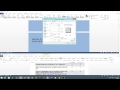
Mastering Microsoft Word 2013 Certification Skills
Interactive Video
•
Computers
•
6th - 10th Grade
•
Hard
Mia Campbell
Used 1+ times
FREE Resource
Read more
10 questions
Show all answers
1.
MULTIPLE CHOICE QUESTION
30 sec • 1 pt
What is the primary purpose of the Microsoft Office Specialist Word 2013 exam?
To test general computer knowledge
To evaluate proficiency in Microsoft Word 2013
To measure typing speed
To assess programming skills
2.
MULTIPLE CHOICE QUESTION
30 sec • 1 pt
How do you position a graphic as 'tight' in Microsoft Word 2013?
Drag the graphic to the desired position
Right-click the graphic, select 'Wrap Text', and choose 'Tight'
Use the 'Insert' tab to position the graphic
Double-click the graphic and select 'Position'
3.
MULTIPLE CHOICE QUESTION
30 sec • 1 pt
Which tab do you use to change the autorecover file location?
File
Review
Home
Insert
4.
MULTIPLE CHOICE QUESTION
30 sec • 1 pt
How do you rotate a graphic by 45 degrees?
Right-click the graphic, go to 'Size and Position', and enter 45 in the 'Rotation' field
Drag the corner of the graphic
Double-click the graphic and select 'Rotate'
Use the 'Insert' tab to rotate
5.
MULTIPLE CHOICE QUESTION
30 sec • 1 pt
What is the correct way to hyperlink a graphic to a website?
Use the 'Insert' tab to add a hyperlink
Drag the graphic to the browser
Double-click the graphic and type the URL
Right-click the graphic, select 'Hyperlink', and enter the URL
6.
MULTIPLE CHOICE QUESTION
30 sec • 1 pt
Which font size and color should be used for a custom watermark?
Size 48, Red
Size 96, Black text 1 lighter 15%
Size 60, Green
Size 72, Blue
7.
MULTIPLE CHOICE QUESTION
30 sec • 1 pt
How do you double-space a document in Microsoft Word 2013?
Use the 'Insert' tab to double-space
Right-click the document and select 'Double Space'
Go to the 'Home' tab, select 'Line and Paragraph Spacing', and choose '2.0'
Press Ctrl+D
Create a free account and access millions of resources
Create resources
Host any resource
Get auto-graded reports

Continue with Google

Continue with Email

Continue with Classlink

Continue with Clever
or continue with

Microsoft
%20(1).png)
Apple
Others
By signing up, you agree to our Terms of Service & Privacy Policy
Already have an account?
Popular Resources on Wayground

20 questions
Halloween Trivia
Quiz
•
6th - 8th Grade

25 questions
Multiplication Facts
Quiz
•
5th Grade

15 questions
Order of Operations
Quiz
•
5th Grade

20 questions
Halloween
Quiz
•
5th Grade

16 questions
Halloween
Quiz
•
3rd Grade

12 questions
It's The Great Pumpkin Charlie Brown
Quiz
•
1st - 5th Grade

20 questions
Possessive Nouns
Quiz
•
5th Grade

10 questions
Halloween Traditions and Origins
Interactive video
•
5th - 10th Grade