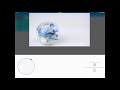
Creating a Square with Sphero
Interactive Video
•
Computers, Education, Instructional Technology
•
5th - 8th Grade
•
Hard
Ethan Morris
FREE Resource
Read more
10 questions
Show all answers
1.
MULTIPLE CHOICE QUESTION
30 sec • 1 pt
What is the first step in setting up the program for creating a square with Sphero?
Select the 'JavaScript' option
Click the 'Program Canvas' button
Choose the 'Circle' shape
Click the 'Run' button
2.
MULTIPLE CHOICE QUESTION
30 sec • 1 pt
Where can you find more information about how the JavaScript code works?
In the 'About' section
In the 'Settings' menu
In the 'Learn More' section of the block
In the 'Help' section of the app
3.
MULTIPLE CHOICE QUESTION
30 sec • 1 pt
What is the purpose of the 'roll' block in the Sphero program?
To change the color of Sphero
To control the speed of Sphero
To make Sphero move in a specific direction
To stop Sphero
4.
MULTIPLE CHOICE QUESTION
30 sec • 1 pt
How do you duplicate a roll block in the Sphero programming environment?
Click the 'Duplicate' button in the toolbar
Drag the roll block to the 'Duplicate' area
Press 'Ctrl + D' on the keyboard
Long-press or right-click the roll block and select 'Duplicate'
5.
MULTIPLE CHOICE QUESTION
30 sec • 1 pt
What heading angle should be set for the second roll block to turn Sphero to the right?
270 degrees
180 degrees
90 degrees
0 degrees
6.
MULTIPLE CHOICE QUESTION
30 sec • 1 pt
What issue might you notice when running the initial square program?
Sphero moves too fast
The square has rounded corners
Sphero does not move
The square is too small
7.
MULTIPLE CHOICE QUESTION
30 sec • 1 pt
How can you view the sensor data after running the Sphero program?
Click the 'Sensor Data' button in the toolbar
Tap the overflow button and choose 'Sensor Data'
Select 'View Data' from the menu
Press 'Ctrl + S' on the keyboard
Create a free account and access millions of resources
Similar Resources on Wayground

6 questions
Ciner Roll Headphones Discussion
Interactive video
•
4th - 8th Grade

8 questions
1950s America
Interactive video
•
6th - 8th Grade

6 questions
Empty shelves due to panic buying during the coronavirus crisis
Interactive video
•
6th - 7th Grade

6 questions
Relief Printmaking
Interactive video
•
6th - 8th Grade

6 questions
Football Penalties and Blocking Techniques
Interactive video
•
6th - 8th Grade

6 questions
Understanding the Transcript
Interactive video
•
5th - 8th Grade

11 questions
Minecraft Mod Designer Quiz
Interactive video
•
6th - 8th Grade

11 questions
Wrestling Techniques and Fundamentals
Interactive video
•
5th - 8th Grade
Popular Resources on Wayground

10 questions
Lab Safety Procedures and Guidelines
Interactive video
•
6th - 10th Grade

10 questions
Nouns, nouns, nouns
Quiz
•
3rd Grade

10 questions
Appointment Passes Review
Quiz
•
6th - 8th Grade

25 questions
Multiplication Facts
Quiz
•
5th Grade

11 questions
All about me
Quiz
•
Professional Development

22 questions
Adding Integers
Quiz
•
6th Grade

15 questions
Subtracting Integers
Quiz
•
7th Grade

20 questions
Grammar Review
Quiz
•
6th - 9th Grade
Discover more resources for Computers

10 questions
Exploring Digital Citizenship Essentials
Interactive video
•
6th - 10th Grade

8 questions
Time Management
Quiz
•
6th Grade

18 questions
Company Logos
Quiz
•
6th - 8th Grade

15 questions
Acceptable Use Policy (Quiz)
Quiz
•
6th - 8th Grade

25 questions
Career Vs. Job
Quiz
•
6th - 8th Grade

12 questions
3-5 Digital Citizenship: Appropriate Use
Quiz
•
3rd - 5th Grade

11 questions
Spanish - English Cognates 4th
Quiz
•
4th - 5th Grade

15 questions
Computer Components Video
Interactive video
•
8th Grade