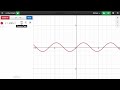
Desmos Table Functionality
Interactive Video
•
Mathematics, Computers, Instructional Technology
•
6th - 10th Grade
•
Hard
Emma Peterson
FREE Resource
Read more
5 questions
Show all answers
1.
MULTIPLE CHOICE QUESTION
30 sec • 1 pt
What is the first step in converting an equation to a table in Desmos?
Add a new column.
Graph the sine curve.
Click 'edit list' and select 'convert to table'.
Press the down arrow on the keyboard.
2.
MULTIPLE CHOICE QUESTION
30 sec • 1 pt
How can you extend the table with new x-values in Desmos?
Click above the first row and type a new x-value.
Press the up arrow on the keyboard.
Click below the last row and type a new x-value.
Select 'add row' from the menu.
3.
MULTIPLE CHOICE QUESTION
30 sec • 1 pt
What should you do to add a new column in the Desmos table?
Click to the top right of the table.
Select 'add column' from the menu.
Click to the top left of the table.
Press the right arrow on the keyboard.
4.
MULTIPLE CHOICE QUESTION
30 sec • 1 pt
How can you change the style of a column to 'line with dots' in Desmos?
Right-click the column and choose 'style'.
Double-click the column header.
Click the circle icon and select 'line with dots'.
Select 'style settings' from the menu.
5.
MULTIPLE CHOICE QUESTION
30 sec • 1 pt
Where can you find more how-to videos and interactive tours for Desmos?
support.desmos.com
learn.desmos.com
desmos.com/tutorials
help.desmos.com
Similar Resources on Wayground

6 questions
Google Sheets Min and Max Functions Quiz
Interactive video
•
6th - 8th Grade

11 questions
Excel Worksheet Adjustment Techniques
Interactive video
•
5th - 10th Grade

11 questions
Creating Artwork with Quadratic Functions
Interactive video
•
7th - 10th Grade

11 questions
Understanding Factorials, Permutations, and Combinations
Interactive video
•
7th - 10th Grade

11 questions
Graphing Systems of Equations with Desmos
Interactive video
•
8th - 12th Grade

6 questions
Understanding Functions in Desmos
Interactive video
•
7th - 10th Grade

9 questions
Exploring the Correlation Coefficient in Scatterplots
Interactive video
•
6th - 10th Grade

11 questions
Mastering Fraction Operations with Desmos Calculator
Interactive video
•
6th - 10th Grade
Popular Resources on Wayground

10 questions
Lab Safety Procedures and Guidelines
Interactive video
•
6th - 10th Grade

10 questions
Nouns, nouns, nouns
Quiz
•
3rd Grade

10 questions
9/11 Experience and Reflections
Interactive video
•
10th - 12th Grade

25 questions
Multiplication Facts
Quiz
•
5th Grade

11 questions
All about me
Quiz
•
Professional Development

22 questions
Adding Integers
Quiz
•
6th Grade

15 questions
Subtracting Integers
Quiz
•
7th Grade

9 questions
Tips & Tricks
Lesson
•
6th - 8th Grade
Discover more resources for Mathematics

15 questions
Subtracting Integers
Quiz
•
7th Grade

22 questions
Adding Integers
Quiz
•
6th Grade

20 questions
Multiplying and Dividing Integers
Quiz
•
7th Grade

20 questions
Perfect Squares and Square Roots
Quiz
•
7th Grade

20 questions
Adding and Subtracting integers
Quiz
•
7th Grade

20 questions
Adding and Subtracting Integers
Quiz
•
6th Grade

20 questions
Adding and Subtracting Integers
Quiz
•
6th - 7th Grade

21 questions
Convert Fractions, Decimals, and Percents
Quiz
•
6th Grade