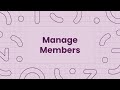
Managing Members in Quizzes Dashboard
Interactive Video
•
Education, Instructional Technology, Professional Development
•
6th - 12th Grade
•
Hard
Liam Anderson
FREE Resource
Read more
6 questions
Show all answers
1.
MULTIPLE CHOICE QUESTION
30 sec • 1 pt
What is one of the main functions of the 'Manage Members' button on the Quizzes dashboard?
To generate reports
To change the dashboard theme
To add and remove members
To create new quizzes
2.
MULTIPLE CHOICE QUESTION
30 sec • 1 pt
Which role can be assigned to a user through the 'Manage Members' button?
Student
Parent
Administrator
Guest
3.
MULTIPLE CHOICE QUESTION
30 sec • 1 pt
What is the first step in manually adding a new member?
Click on 'New Member'
Select the user's role
Send an invitation email
Search for the user
4.
MULTIPLE CHOICE QUESTION
30 sec • 1 pt
How can you define a user's role when adding them manually?
After they complete their profile
After they accept the invitation
During their first login
Before sending the invitation
5.
MULTIPLE CHOICE QUESTION
30 sec • 1 pt
What is the purpose of the bulk import feature?
To export quiz results
To import teacher rosters
To update user profiles
To delete inactive users
6.
MULTIPLE CHOICE QUESTION
30 sec • 1 pt
Where can you find additional resources for setting up bulk import?
Quizzes PLS admin Resource page
User settings menu
Quizzes main homepage
Help section of the dashboard
Similar Resources on Wayground

3 questions
TED-ED: What is metallic glass? - Ashwini Bharathula
Interactive video
•
KG - University

6 questions
Transport Mechanisms in Cells
Interactive video
•
6th - 10th Grade

6 questions
ASL Phrases Quiz | Conversational | 99 Signs Part 3
Interactive video
•
4th Grade - University

11 questions
Question Types in Social Studies
Interactive video
•
6th - 10th Grade

2 questions
English Vocabulary Challenge Day 5
Interactive video
•
6th Grade - University

6 questions
Generating Questions with Video Integration
Interactive video
•
5th - 10th Grade
Popular Resources on Wayground

10 questions
Lab Safety Procedures and Guidelines
Interactive video
•
6th - 10th Grade

10 questions
Nouns, nouns, nouns
Quiz
•
3rd Grade

10 questions
9/11 Experience and Reflections
Interactive video
•
10th - 12th Grade

25 questions
Multiplication Facts
Quiz
•
5th Grade

11 questions
All about me
Quiz
•
Professional Development

22 questions
Adding Integers
Quiz
•
6th Grade

15 questions
Subtracting Integers
Quiz
•
7th Grade

9 questions
Tips & Tricks
Lesson
•
6th - 8th Grade
Discover more resources for Education

11 questions
SWPBIS SPECIAL EVENTS
Quiz
•
6th - 8th Grade

10 questions
Discover Your Career Personality Type
Interactive video
•
7th Grade

13 questions
Bellringer Week 4
Quiz
•
7th Grade

31 questions
Bus Safety
Quiz
•
4th - 6th Grade

6 questions
Safety Quiz - NMS
Lesson
•
6th - 8th Grade

10 questions
A-G Requirements
Quiz
•
9th Grade