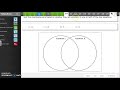
Navigating Kansas Assessment Directions
Interactive Video
•
Mathematics, English, Science
•
6th - 8th Grade
•
Hard
Patricia Brown
FREE Resource
Read more
10 questions
Show all answers
1.
MULTIPLE CHOICE QUESTION
30 sec • 1 pt
What should you do if you have questions about the general directions of the Kansas assessments?
Skip the directions and start the test
Ask your teacher for clarification
Guess the meaning of the directions
Ignore the directions and proceed
2.
MULTIPLE CHOICE QUESTION
30 sec • 1 pt
How can you navigate between questions if there are more than fit on the screen?
Use the mouse wheel
Use the arrow keys on the right side
Press the space bar
Click on the question numbers
3.
MULTIPLE CHOICE QUESTION
30 sec • 1 pt
Which tool is NOT available in the toolbox during the Kansas assessments?
Highlighter
Dictionary
Graphing calculator
Sticky note
4.
MULTIPLE CHOICE QUESTION
30 sec • 1 pt
What does a blue flag next to a question indicate?
The question is answered
You want to review the question later
The question is unanswered
The question is incorrect
5.
MULTIPLE CHOICE QUESTION
30 sec • 1 pt
How do you graph a line using the software during the test?
Click and drag to draw the line
Use the keyboard to input coordinates
Select the line tool and draw manually
Double click to make points and the software draws the line
6.
MULTIPLE CHOICE QUESTION
30 sec • 1 pt
What is the purpose of the simulation questions in the science test?
To test your memory
To offer extra credit
To allow interaction with different criteria
To provide additional reading material
7.
MULTIPLE CHOICE QUESTION
30 sec • 1 pt
What should you do if you see a red box on the review screen?
Go back and answer the question
Ask the teacher for help
Ignore it and finish the test
Submit the test immediately
Create a free account and access millions of resources
Similar Resources on Wayground

12 questions
Understanding 'Some' and 'Any' Usage
Interactive video
•
6th - 7th Grade

6 questions
Understanding Sound Concepts in Tutorials
Interactive video
•
6th - 8th Grade

6 questions
SYND 5 1 78 PRESIDENTS CARTER AND GISCARTD ATTEND CEREMONY IN PARIS
Interactive video
•
6th - 7th Grade

6 questions
CLEAN : Mozambique's Filipe Nyusi votes as polls open in tense election
Interactive video
•
6th - 7th Grade

7 questions
Exploring Operations with Rational Numbers
Interactive video
•
6th - 10th Grade

11 questions
Workplace Communication Scenarios
Interactive video
•
5th - 8th Grade

11 questions
STAR Test Preparation Quiz
Interactive video
•
6th - 8th Grade

11 questions
Thermal Energy and Equilibrium Concepts
Interactive video
•
6th - 7th Grade
Popular Resources on Wayground

10 questions
Lab Safety Procedures and Guidelines
Interactive video
•
6th - 10th Grade

10 questions
Nouns, nouns, nouns
Quiz
•
3rd Grade

10 questions
9/11 Experience and Reflections
Interactive video
•
10th - 12th Grade

25 questions
Multiplication Facts
Quiz
•
5th Grade

11 questions
All about me
Quiz
•
Professional Development

22 questions
Adding Integers
Quiz
•
6th Grade

15 questions
Subtracting Integers
Quiz
•
7th Grade

9 questions
Tips & Tricks
Lesson
•
6th - 8th Grade
Discover more resources for Mathematics

15 questions
Subtracting Integers
Quiz
•
7th Grade

22 questions
Adding Integers
Quiz
•
6th Grade

20 questions
Multiplying and Dividing Integers
Quiz
•
7th Grade

20 questions
Perfect Squares and Square Roots
Quiz
•
7th Grade

20 questions
Adding and Subtracting integers
Quiz
•
7th Grade

20 questions
Adding and Subtracting Integers
Quiz
•
6th Grade

20 questions
Adding and Subtracting Integers
Quiz
•
6th - 7th Grade

21 questions
Convert Fractions, Decimals, and Percents
Quiz
•
6th Grade