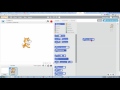
Scratch Screen Navigation and Commands
Interactive Video
•
Computers
•
6th - 7th Grade
•
Hard
Patricia Brown
FREE Resource
Read more
10 questions
Show all answers
1.
MULTIPLE CHOICE QUESTION
30 sec • 1 pt
What are the two main axes used to navigate the Scratch screen?
Y and Z axes
A and B axes
X and Z axes
X and Y axes
2.
MULTIPLE CHOICE QUESTION
30 sec • 1 pt
What happens to the X-coordinate as you move the cursor to the right on the Scratch screen?
It decreases
It increases
It stays the same
It resets to zero
3.
MULTIPLE CHOICE QUESTION
30 sec • 1 pt
What is the maximum positive X-coordinate value on the Scratch screen?
240
360
480
180
4.
MULTIPLE CHOICE QUESTION
30 sec • 1 pt
What is the maximum positive Y-coordinate value on the Scratch screen?
240
480
180
360
5.
MULTIPLE CHOICE QUESTION
30 sec • 1 pt
How many total positions are available in the X range on the Scratch screen?
180
480
360
240
6.
MULTIPLE CHOICE QUESTION
30 sec • 1 pt
What is the total area of the Scratch screen in terms of pixels?
360 x 240
180 x 120
480 x 360
240 x 180
7.
MULTIPLE CHOICE QUESTION
30 sec • 1 pt
What command is used to move a sprite to a specific location on the Scratch screen?
jump to X Y
go to X Y
set position X Y
move to X Y
Create a free account and access millions of resources
Similar Resources on Wayground

7 questions
Quiz de Scratch
Interactive video
•
6th Grade

6 questions
Video to Scratch Upload Quiz
Interactive video
•
6th - 8th Grade

11 questions
Engaging Children in Summer Learning
Interactive video
•
6th - 7th Grade

11 questions
Game Development Mechanics and Concepts
Interactive video
•
5th - 8th Grade

11 questions
Scratch Cloning and Scrolling Game Quiz
Interactive video
•
6th - 8th Grade

11 questions
Mitch Resnick: Let's teach kids to code
Interactive video
•
6th - 8th Grade

11 questions
Conceitos Básicos de Programação no Scratch
Interactive video
•
5th - 8th Grade

10 questions
Transformations in Geometry
Interactive video
•
6th - 8th Grade
Popular Resources on Wayground

10 questions
Video Games
Quiz
•
6th - 12th Grade

20 questions
Brand Labels
Quiz
•
5th - 12th Grade

15 questions
Core 4 of Customer Service - Student Edition
Quiz
•
6th - 8th Grade

15 questions
What is Bullying?- Bullying Lesson Series 6-12
Lesson
•
11th Grade

25 questions
Multiplication Facts
Quiz
•
5th Grade

15 questions
Subtracting Integers
Quiz
•
7th Grade

22 questions
Adding Integers
Quiz
•
6th Grade

10 questions
Exploring Digital Citizenship Essentials
Interactive video
•
6th - 10th Grade
Discover more resources for Computers

10 questions
Exploring Digital Citizenship Essentials
Interactive video
•
6th - 10th Grade

20 questions
typing
Quiz
•
6th Grade

18 questions
Company Logos
Quiz
•
6th - 8th Grade

10 questions
Proper Keyboarding Techniques
Interactive video
•
6th - 10th Grade

14 questions
Inputs and Outputs: Computer Science Intro
Lesson
•
5th - 9th Grade

20 questions
Input, Output, Processing or Storage
Quiz
•
5th - 6th Grade

10 questions
Understanding Computers: Hardware, Software, and Operating Systems
Interactive video
•
7th - 12th Grade