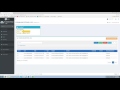
Student Information Management System
Interactive Video
•
Special Education
•
6th - 8th Grade
•
Hard
Olivia Brooks
FREE Resource
Read more
10 questions
Show all answers
1.
MULTIPLE CHOICE QUESTION
30 sec • 1 pt
What is the first step to access individual student information using Abe?
Click on the dashboard
Navigate to the users and students section
Go to the reports tab
Open the settings menu
2.
MULTIPLE CHOICE QUESTION
30 sec • 1 pt
Which of the following details is NOT shown in the student details window?
Latest login date
Student's favorite subject
Active status
User ID
3.
MULTIPLE CHOICE QUESTION
30 sec • 1 pt
What information can be found in the user details tab?
Full name and date of birth
School grade level
Course enrollment details
Recent communications
4.
MULTIPLE CHOICE QUESTION
30 sec • 1 pt
What can you do in the recent communications tab?
Change the student's grade level
View and edit all communications
Update the student's contact information
Enroll the student in a new course
5.
MULTIPLE CHOICE QUESTION
30 sec • 1 pt
What is the purpose of the student details tab?
To view the student's favorite subjects
To see school grade level and guardians
To update the student's contact information
To enroll the student in new courses
6.
MULTIPLE CHOICE QUESTION
30 sec • 1 pt
What information is available in the academic snapshot tab?
Recent communications
Student's attendance record
Student's contact information
Course enrollment details
7.
MULTIPLE CHOICE QUESTION
30 sec • 1 pt
How can you observe a student's progress in a course?
By accessing the student's grade report
By checking the student's contact information
By viewing the student's recent communications
By clicking on the course name
Create a free account and access millions of resources
Similar Resources on Wayground

11 questions
AI Classroom 2.0 Features and Benefits
Interactive video
•
6th - 8th Grade

6 questions
Language Proficiency and Academic Decisions
Interactive video
•
5th - 8th Grade

6 questions
CLEAN : 22 prisoners dead and 18 wounded in clash at Honduras jail
Interactive video
•
6th - 8th Grade

9 questions
Assessment Administration and Results
Interactive video
•
6th - 7th Grade

11 questions
Understanding Sections and Themes
Interactive video
•
5th - 8th Grade

7 questions
Desmos Labs Features and Functions
Interactive video
•
6th - 7th Grade

11 questions
I Quest Teacher Portal Overview
Interactive video
•
6th - 8th Grade

11 questions
Desmos Activities and Features Overview
Interactive video
•
6th - 8th Grade
Popular Resources on Wayground

18 questions
Writing Launch Day 1
Lesson
•
3rd Grade

11 questions
Hallway & Bathroom Expectations
Quiz
•
6th - 8th Grade

11 questions
Standard Response Protocol
Quiz
•
6th - 8th Grade

40 questions
Algebra Review Topics
Quiz
•
9th - 12th Grade

4 questions
Exit Ticket 7/29
Quiz
•
8th Grade

10 questions
Lab Safety Procedures and Guidelines
Interactive video
•
6th - 10th Grade

19 questions
Handbook Overview
Lesson
•
9th - 12th Grade

20 questions
Subject-Verb Agreement
Quiz
•
9th Grade
Discover more resources for Special Education

11 questions
Standard Response Protocol
Quiz
•
6th - 8th Grade

11 questions
Hallway & Bathroom Expectations
Quiz
•
6th - 8th Grade

10 questions
Lab Safety Procedures and Guidelines
Interactive video
•
6th - 10th Grade

4 questions
Exit Ticket 7/29
Quiz
•
8th Grade

20 questions
One Step Equations All Operations
Quiz
•
6th - 7th Grade

30 questions
Teacher Facts
Quiz
•
6th Grade

24 questions
Flinn Lab Safety Quiz
Quiz
•
5th - 8th Grade

22 questions
Figurative Language
Quiz
•
7th Grade