What is the main purpose of the video tutorial?
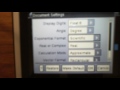
Setting Up Scientific Notation on TI-Nspire
Interactive Video
•
Mathematics
•
9th - 10th Grade
•
Hard
Thomas White
FREE Resource
Read more
15 questions
Show all answers
1.
MULTIPLE CHOICE QUESTION
30 sec • 1 pt
To teach how to solve complex equations
To explain the history of calculators
To guide on setting up scientific notation on the TI-Nspire CX
To demonstrate graphing functions
2.
MULTIPLE CHOICE QUESTION
30 sec • 1 pt
Which menu option should you select to begin setting up scientific notation?
Settings
Scratchpad
Graph
Calculator
3.
MULTIPLE CHOICE QUESTION
30 sec • 1 pt
What is the first step in accessing the settings for scientific notation?
Go to the graph screen
Open the scratchpad
Scroll down to number five settings
Select the calculator app
4.
MULTIPLE CHOICE QUESTION
30 sec • 1 pt
In the document settings, what should the display digits be set to?
Integer
Decimal
Float 6
Float 3
5.
MULTIPLE CHOICE QUESTION
30 sec • 1 pt
What should the angle setting be configured to?
None
Degree
Gradian
Radian
6.
MULTIPLE CHOICE QUESTION
30 sec • 1 pt
Which format should the exponential setting be set to?
Binary
Scientific
Fraction
Decimal
7.
MULTIPLE CHOICE QUESTION
30 sec • 1 pt
What should the real or complex setting be configured to?
Imaginary
Real
None
Complex
Create a free account and access millions of resources
Similar Resources on Quizizz

11 questions
Graphing Calculators and Linear Concepts
Interactive video
•
9th - 10th Grade

11 questions
Calculator Operations and Scientific Notation
Interactive video
•
9th - 10th Grade

11 questions
Scientific Notation and Exponents
Interactive video
•
9th - 10th Grade

16 questions
Calculator Functions for Scientific Notation
Interactive video
•
9th - 10th Grade

11 questions
Mole Conversion Concepts
Interactive video
•
9th - 10th Grade

11 questions
Engineering Notation and Prefixes
Interactive video
•
9th - 10th Grade

11 questions
Unit Conversion and Significant Figures
Interactive video
•
9th - 10th Grade

11 questions
Understanding Scientific Notation Concepts
Interactive video
•
9th - 10th Grade
Popular Resources on Quizizz

15 questions
Character Analysis
Quiz
•
4th Grade

17 questions
Chapter 12 - Doing the Right Thing
Quiz
•
9th - 12th Grade

10 questions
American Flag
Quiz
•
1st - 2nd Grade

20 questions
Reading Comprehension
Quiz
•
5th Grade

30 questions
Linear Inequalities
Quiz
•
9th - 12th Grade

20 questions
Types of Credit
Quiz
•
9th - 12th Grade

18 questions
Full S.T.E.A.M. Ahead Summer Academy Pre-Test 24-25
Quiz
•
5th Grade

14 questions
Misplaced and Dangling Modifiers
Quiz
•
6th - 8th Grade
Discover more resources for Mathematics

30 questions
Linear Inequalities
Quiz
•
9th - 12th Grade

20 questions
Inequalities Graphing
Quiz
•
9th - 12th Grade

10 questions
Identifying equations
Quiz
•
KG - University

20 questions
Solving Linear Equations for y
Quiz
•
9th - 12th Grade

11 questions
Graph Match
Quiz
•
9th - 12th Grade

16 questions
Function or Non-Function?
Quiz
•
8th - 10th Grade

15 questions
Exponent Properties
Quiz
•
7th - 9th Grade

36 questions
WMS Pre-algebra Final Review
Quiz
•
8th - 9th Grade